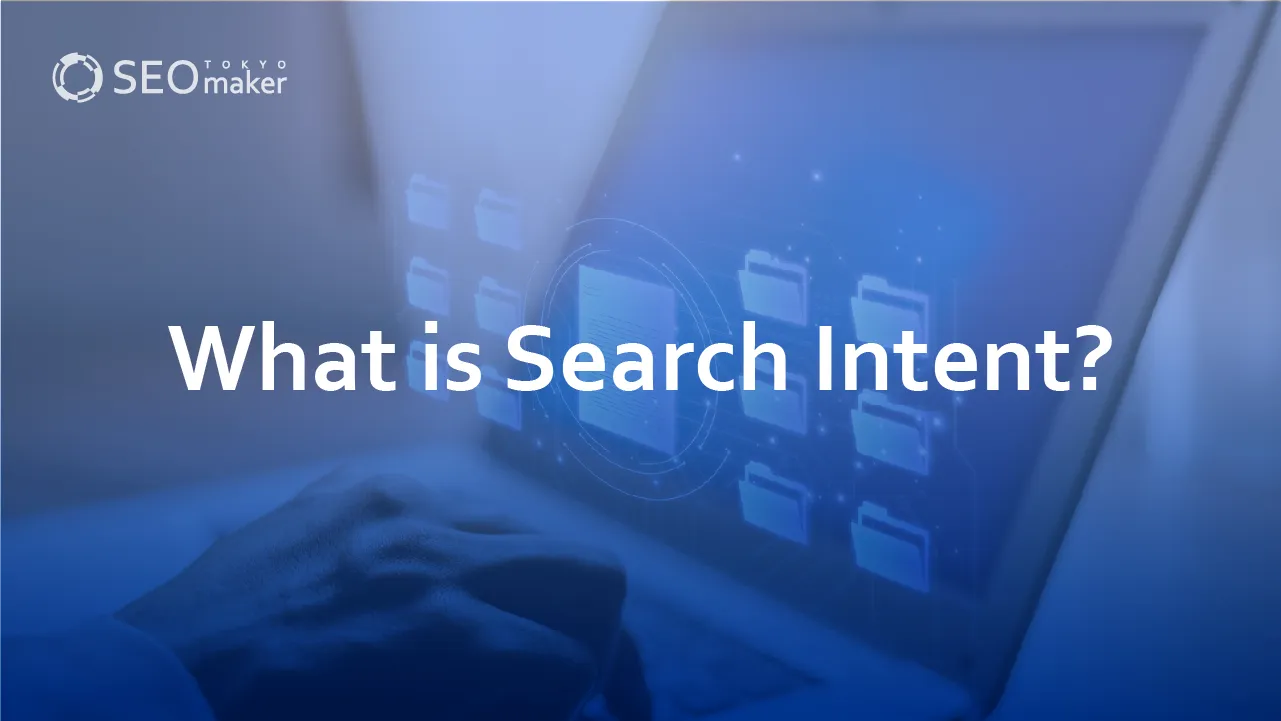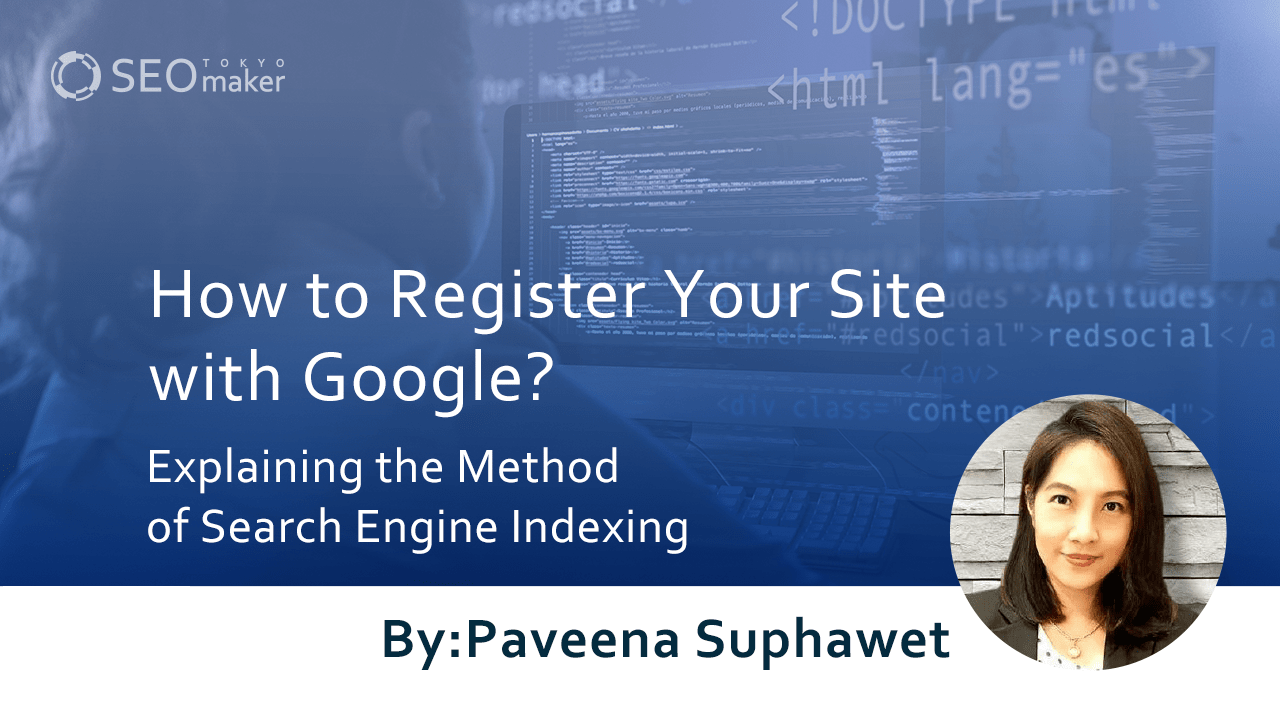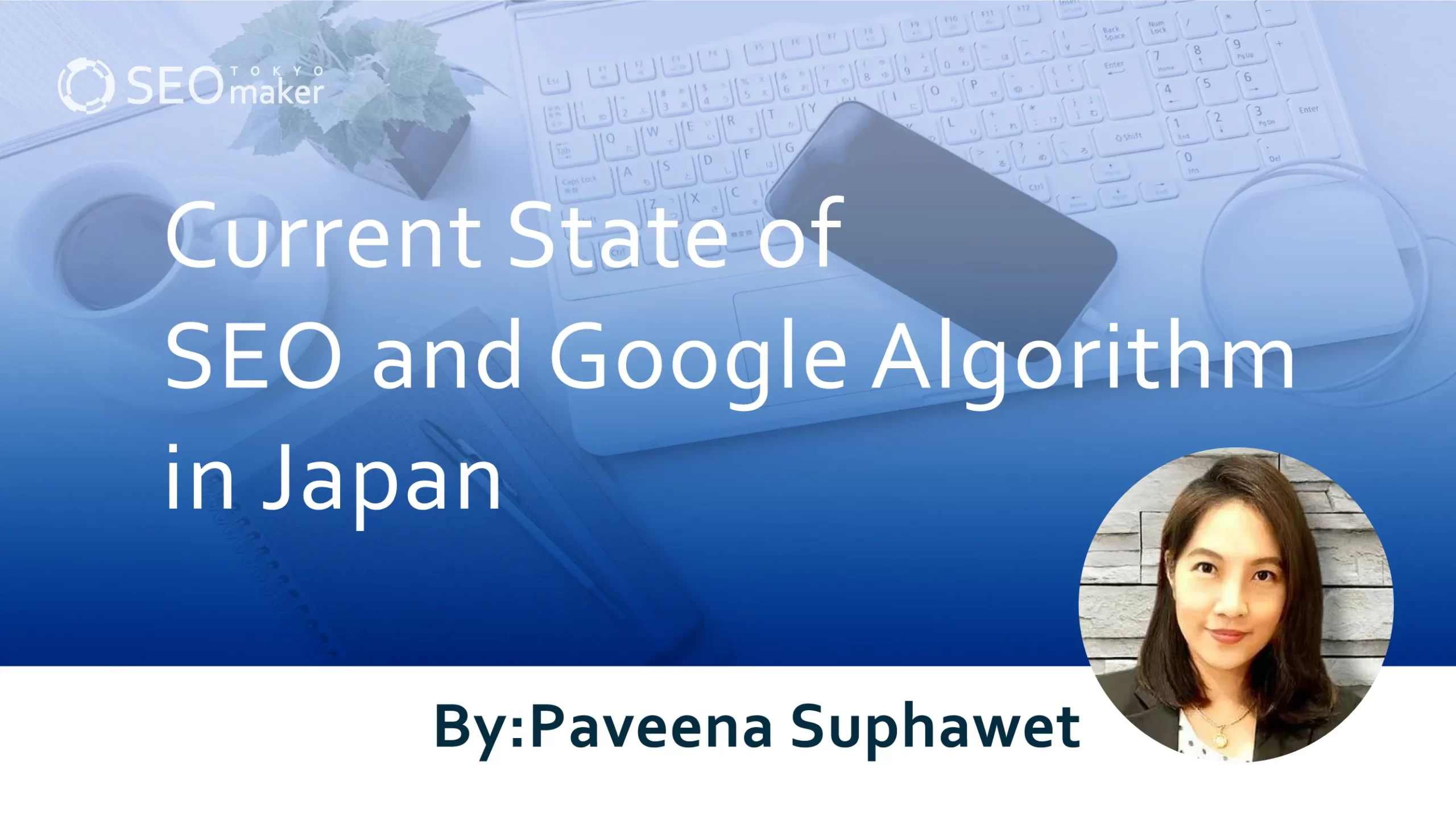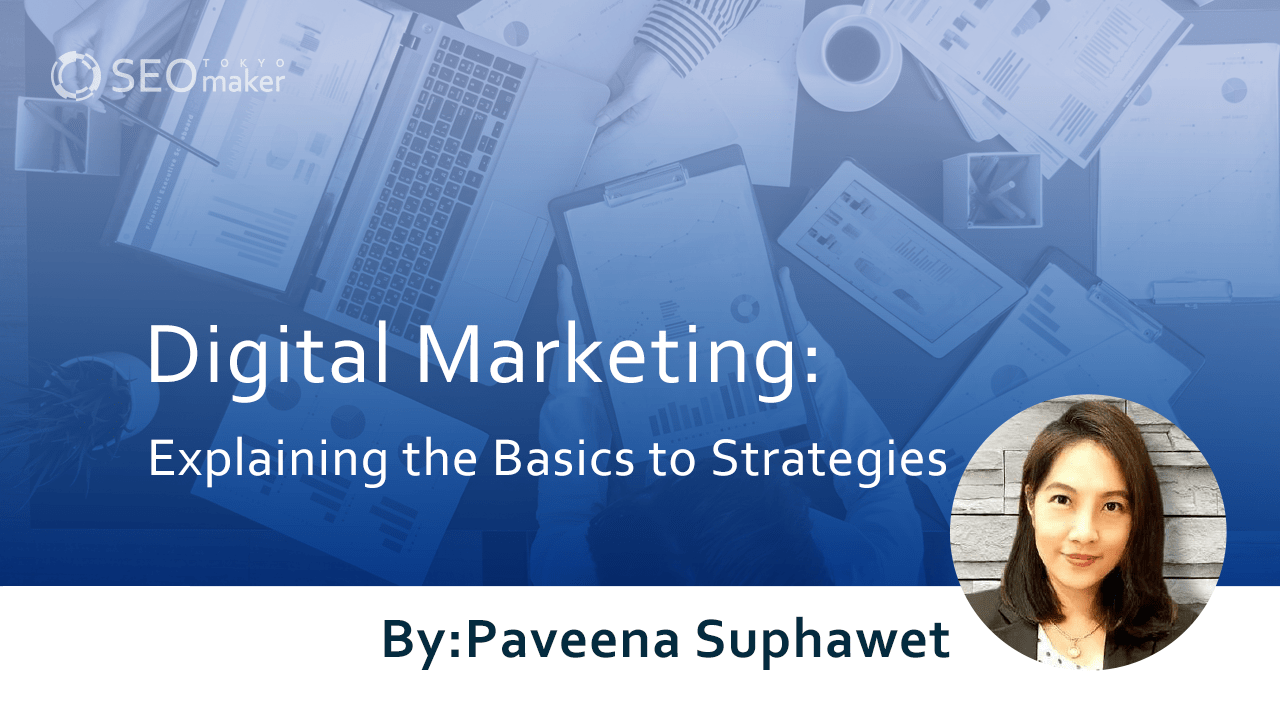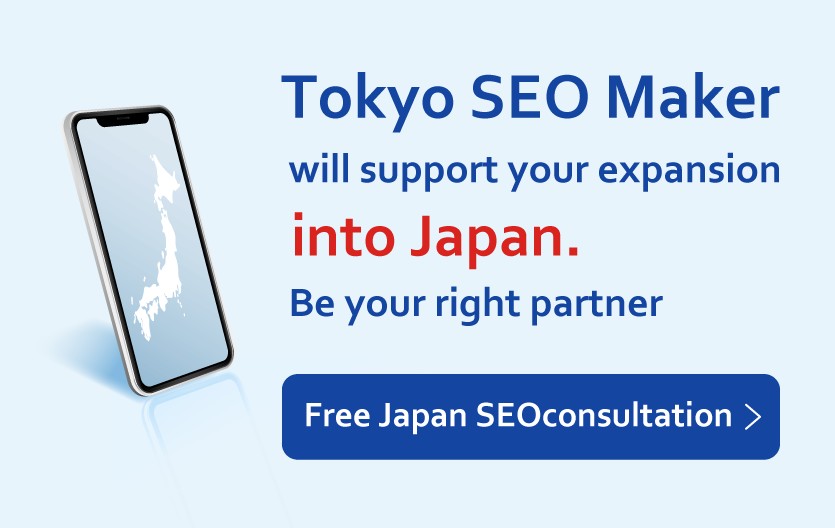What is Yoast SEO? : How to Use It for SEO and Initial Setup Procedure
contents
- 1 What is Yoast SEO?
- 2 What You Can Do with Yoast SEO
- 3 How to Install Yoast SEO
- 4 Initial Setup After Installing Yoast SEO
- 5 Three Key Points for Using Yoast SEO
- 6 Summary
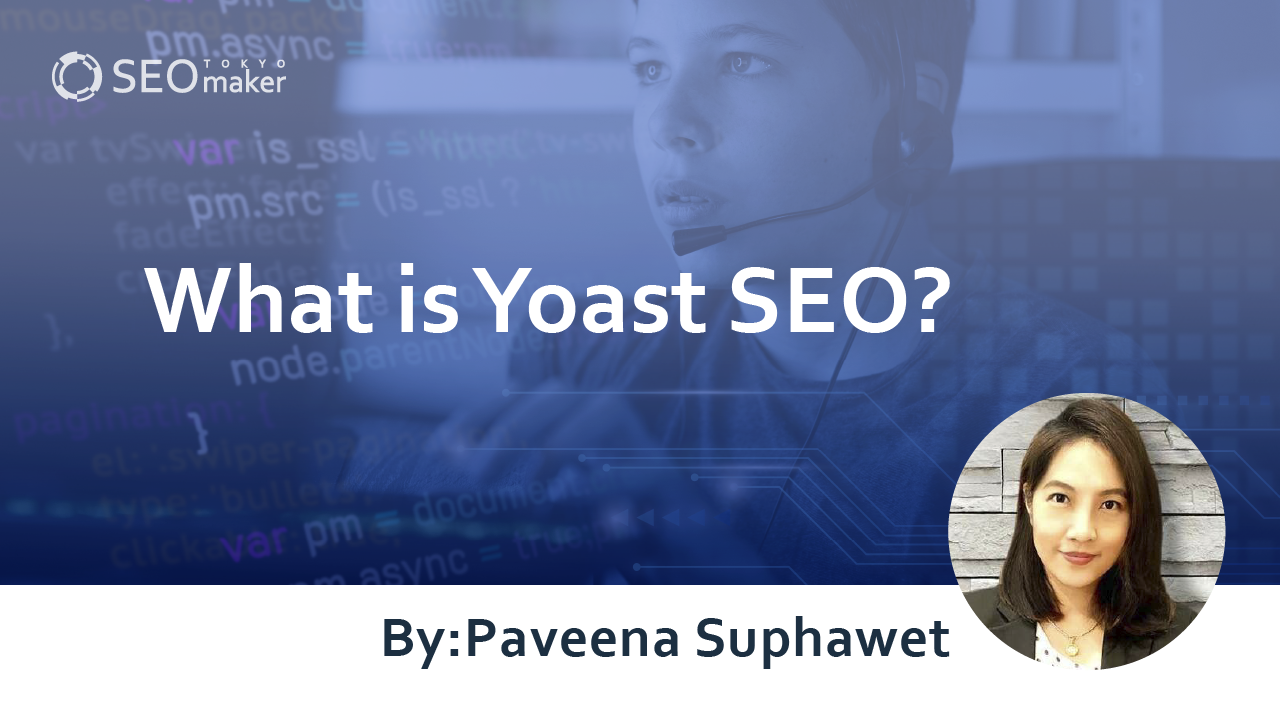
Some of you may have heard the term ‘Yoast SEO’ when it comes to SEO measures. Yoast SEO is a handy tool for optimizing SEO. Even for companies not well-versed in SEO , this plugin should be installed.
Therefore, in this article, we will introduce the content of Yoast SEO, how to use it for SEO measures, and the initial setup procedure. Companies considering SEO measures should definitely take a look.
What is Yoast SEO?
Yoast SEO is a plugin for optimizing SEO. Along with ‘All in One SEO Pack,’ it is a preferred plugin used by website operators for SEO measures.
To implement SEO measures, not only content creation but also detailed responses such as proper internal linking and managing broken links are required. Keeping track of all these manually can be time-consuming and laborious.
This is where Yoast SEO comes in handy. It helps identify issues within the site and makes it easier to implement detailed SEO measures.
Related Article: Explaining the Setup Method and Pros and Cons of All in One SEO
What Are WordPress Plugins?
If you are not familiar with WordPress, please refer to this section. WordPress is a content management system (CMS) that allows you to easily create websites. WordPress has the largest share among content management systems.
And WordPress plugins are functions that extend the functionality of WordPress. It’s like smartphone apps.
If you have a smartphone with no apps installed, it’s inconvenient to use because it only has basic functions. So, by installing the necessary apps, you can extend the functionality of your smartphone.
WordPress is similar. Without any plugins, it’s a bit inconvenient to manage a website. Therefore, by adding plugins, you can extend the functionality and make SEO measures more convenient.
What Yoast SEO Can Do for SEO Measures
Yoast SEO is one of the plugins for WordPress.
WordPress is a type of CMS (Content Management System) that allows you to create blogs and websites. Plugins are extension functions to make WordPress more convenient.
SEO is essential for increasing the number of visits to your blog or website, and Yoast SEO has features that help with such SEO measures.
In other words, Yoast SEO is indispensable for efficiently increasing the number of visits to your blog or website.
Differences Between the Free and Premium Versions
Yoast SEO is generally available for free. If you just want to do basic SEO, the free version is sufficient. However, if you want to add specialized features, you can achieve this by upgrading to the premium version.
Here is a comparison between the free and premium versions.
Free Version / Premium Version
Annual Price $0 / $89 (approximately ¥11,964)
Display of Ads Yes / No
Sites/SNS where preview function is reflected Facebook Twitter / Google+ Bing Facebook
Breadcrumb List Yes / Yes
Support/Inquiries FAQ / FAQ Individual Email
Automatic Redirect Function No / Yes
Number of Keywords Allowed 1 / 5
Internal Link Suggestion Feature No / Yes
While Yoast SEO can be used for free, if you want to expand its functionality, there’s also a premium version available. For $89 per year, you can use the premium version.
According to the official website, the premium version includes the following features.
<Yoast SEO Premium>
-Improvement in ranking with synonyms and related key phrases
-Preview of pages on Facebook and Twitter
-Real-time suggestions for internal linking
-Avoidance of dead links (404 pages)
-Year-round email support
-No ads
However, even the free version provides sufficient effectiveness in terms of functionality. Unless there are special circumstances, it’s recommended to use the free version for better cost performance.
Differences from All in One SEO
Another plugin similar to Yoast SEO is All in One SEO. All in One SEO is also a plugin that is useful for SEO measures, just like Yoast SEO. In other words, if you only need basic SEO measures, either one will do.
Since it’s hard to say which plugin is better, here’s a summary of where each plugin is useful
Plugin Name / Scenarios Where It’s Useful
Yoast SEO
-When you want suggestions and advice on SEO issues
-When you want to set up breadcrumb lists
-When you want to implement SEO measures for category pages and tag pages
All in One SEO
-When you simply want a user-friendly plugin
-When you want support for Google Analytics
-When you want automatic generation of meta descriptions
In conclusion, there’s not a significant difference in functionality between the two. However, since there are some features that are unique to each, it’s recommended to choose according to your needs.
<Common Features of Yoast SEO and All in One SEO Pack>
-Title tag settings
-OGP tag settings
-Meta description settings
-Automatic generation of XML sitemaps
-Editing robots.txt
-Editing .htaccess
Conversely, there are also features unique to Yoast SEO. If you want to use the following features, choosing Yoast SEO is recommended.
Unique Features of Yoast SEO
-SEO analysis for each post
-Setting up breadcrumb lists
-Monitoring internal links
On the other hand, All in One SEO Pack has the ability to integrate with Google Analytics. If you want to reflect access analysis from Google Analytics, choose Yoast SEO.
Handy Usage of Yoast SEO for SEO Optimization
Now, let us take a look at how to use Yoast SEO for SEO optimization.
Keyword Setup for SEO Optimization
Yoast SEO offers a feature where you can set keywords for each page for SEO purposes. When you go to the editing page of an article and scroll down, you will find a section called ‘Focus Keyphrase.’
In the ‘Focus Keyphrase’ field, enter the keyword you are targeting in that article. The purpose of setting a focus keyphrase is for Yoast SEO to evaluate areas where your SEO strategy may be lacking.
For example, if there’s an error with the focus keyphrase, you might see error messages like these
Example Error Messages for Focus Keyphrase
【Focus Keyphrase in Intro】 The keyphrase or its synonyms are not included in the first paragraph. Let us clarify the topic now!
【Focus Keyphrase in Subheadings】 Use more keyphrases or synonyms at H2 or H3 level subheadings.
【Focus Keyphrase in Slug】 The keyphrase (part of it) is not included in the slug. Let us change it
Conversely, when the results are good, you will see phrases like these.
<Example Messages for Good Results of Focus Keyphrase>
【Length of Keyphrase】 Great job!
【Previously Used Keyphrase】 This keyphrase has not been used before.
This way, Yoast SEO helps you understand what adjustments are needed for your SEO strategy.
Related Article: Effective Placement and Selection of SEO Keywords! How to Beat the Competition?
Automatic Generation of XML Sitemap
An XML sitemap is a file in XML format that contains URLs, priority, update frequency, and other details of each page on your site. Generating an XML sitemap is crucial for getting Google to index your site properly.
What is convenient with Yoast SEO is that it automatically generates this XML sitemap for you. Here is how to view the XML sitemap.
<How to Automatically Generate XML Sitemap>
-Log in to WordPress
-Select ‘General’ under ‘SEO’ in the left menu
-Choose ‘Features’ from the top tabs
-Click on the ‘?’ for XML Sitemap
-Select ‘View XML Sitemap’
-Copy the URL of the destination
-Log in to Google Search Console
-Select ‘Sitemaps’ under ‘Index’ in the left menu
-Enter the copied URL for adding a new sitemap
With Yoast SEO, you can easily generate XML sitemaps like this. It’s a perfect plugin for site owners who want to create XML sitemaps.
Related Article: Is There SEO Effectiveness in Sitemaps? Surprisingly, Sitemaps Come with Risks
Setting up Breadcrumbs
zBreadcrumbs are a navigational aid that shows users where they are on a website. Especially useful for complex sites, breadcrumbs help users understand ‘what kind of content they are interacting with’ by clarifying their location.
With Yoast SEO, setting up breadcrumbs is easy. If you’re struggling to display breadcrumbs, follow the steps below.
How to Set Up Breadcrumbs with Yoast SEO?
1.Log in to WordPress
2.Select ‘Search Appearance’ under ‘SEO’ in the left menu
3.Choose ‘Breadcrumbs’ from the top tabs
In the breadcrumb settings page, there are several fields to fill out, but be sure to set the following four.
<Key Settings for ‘Breadcrumb’ Configuration in Yoast SEO>
-Separator between breadcrumbs → You can freely set the symbol that connects breadcrumbs (‘>’, ‘≫‘, etc.)
-Anchor text for homepage → If you don’t have a preference, ‘Home’ is fine, but it’s recommended to use the ‘Site Name’ if possible.
<For ‘Taxonomies to show in breadcrumb lists for Content Types’>
Posts → Select categories
<For ‘Theme settings for breadcrumbs’>
-Enable the theme’s breadcrumb list → Generally, ‘Enabled’ is fine. If disabled, the breadcrumb list in the code snippet will be hidden.
After making these changes, click ‘Save Changes,’ and your breadcrumb settings are complete. Since it’s very easy to do, if you’re having trouble setting up breadcrumbs, be sure to try using Yoast SEO.
Related Article: What Are Breadcrumbs? Benefits and Installation Methods
What You Can Do with Yoast SEO
Here are the things and functions you can do with Yoast SEO.
-Displaying SEO issues as scores
-Adding text to RSS feeds
-Automatic generation of XML sitemaps
-Setting up breadcrumbs
-Setting title tags and descriptions
-Integration with Google Search Console
-Reporting related social media to search engines
-Assessment of readability
Displaying SEO Issues as Scores
Your blog’s SEO evaluation is visualized as scores. Examples of elements evaluated include;
- Title length
- External and internal links
- Meta description length
- Text length
- Keyword length and position
Being able to evaluate these on a three-tier scale is a handy feature for those who are not familiar with SEO.
Adding Text to RSS Feeds
To put it simply, RSS feeds are mechanisms that distribute information when a blog or website is updated. With Yoast SEO, you can insert text into these RSS feeds.
By inserting text, you can prove ownership of your blog or website, thereby enabling measures against plagiarism.
Having duplicate content on search engines, even if it’s original, can result in penalties. While not a common occurrence, it’s always wise to take precautions.
Automatic Generation of XML Sitemaps
When you enable automatic generation of XML sitemaps, Yoast SEO automatically generates sitemaps for you.
Sitemaps notify crawlers about your site’s pages, allowing them to navigate through your site.
Since crawlers often do not visit newly updated pages, manually creating sitemaps and appealing to crawlers used to be necessary. However, with Yoast SEO, the sitemap is automatically updated whenever you update an article, eliminating the need for manual updates.
Setting Up Breadcrumbs.
Breadcrumbs indicate which page of a website you’re viewing.
They are often displayed at the top left of an article and are something frequent website visitors are likely to have seen.
Additionally, breadcrumbs are beneficial not only for users but also for crawler navigation. Crawlers traverse your entire site while crawling, so having breadcrumbs enables efficient crawling.
Setting Title Tags and Meta Descriptions
You can set the title tags and the meta descriptions that appear in search results.
New bloggers often overlook Meta descriptions, but setting them properly can have a significant impact on click-through rates.
Integration with Google Search Console
Yoast SEO also integrates with Google Search Console. This tool allows you to see what keywords are driving traffic to your site and how often your site appears in search results.
Reporting Related Social Media to Search Engines
When you share articles on social media, you can optimize the displayed images and text for SEO. This setting makes it easier for followers to click when shared on social media platforms with many followers. Even with the free version, you can integrate with Twitter and Facebook.
Assessment of Readability
Yoast SEO evaluates how readable your articles are and provides advice.
The assessed elements include
- Placement and number of subheadings
- Length of paragraphs
- Length of sentences
Since these factors also affect user satisfaction along with SEO, it’s recommended to consider them.
How to Install Yoast SEO
You can install Yoast SEO using the following steps.
- Display the WordPress admin screen.
- Select ‘Plugins’ from the menu on the left side, then choose ‘Add New.’
- Enter ‘Yoast SEO’ in the search bar.
- Press ‘Install Now’ and wait for the installation to complete.
- After installation, click ‘Activate’ to finish.
Please note that simply installing Yoast SEO will not fully utilize its capabilities, so you need to perform initial setup.
Initial Setup After Installing Yoast SEO
To make the most of Yoast SEO, let us break down the initial setup into two categories.
- Setup using the Configuration Wizard.
- Setup in the General section.
Setup Using the Configuration Wizard
First, let us use the Configuration Wizard to set up the following.
- Environment
- Site Type
- Organization or Individual
- Display in search engines
- Multiple Authors
- Title Settings
- Help us improve Yoast SEO
The wizard automatically guides you through these settings by asking questions, making the setup relatively easy.
Environment
Here, you can choose whether to publish your own articles to the world.
Generally, selecting option A, ‘Site is live and ready to be indexed,’ is suitable. However, if your site is under construction or undergoing maintenance, choose option B, ‘Site is in maintenance mode and I don’t want it to be indexed.
Site Type
In this section, you will choose the genre your website falls under. Take a moment to review all the options before selecting the one that best fits.
Organization or Individual
Next, choose whether your website is used by a corporation or organization, or by an individual. Select one option, and if applicable, enter the organization’s or individual’s name along with the logo in the space provided below.
Display in Search Engines
For this item, select ‘Yes’ for both options. Unless you have specialized knowledge and preferences, it is best to leave both options as ‘Yes.’
Multiple Authors
If multiple people contribute to creating content for your site, select ‘Yes.’ Otherwise, choose ‘No’ if there is only one content creator.
Title Settings
Here, you can set the title that appears on the search results page. Enter your site name at the top, and then choose how you want to separate the article title from the site name at the bottom.
Help us improve Yoast SEO
In this section, you will be asked if you are willing to provide information to help develop and improve Yoast SEO. Select ‘Yes’ if you’re willing to cooperate, and ‘No’ if you prefer not to.
General Settings
In the general settings section, you will configure the following three items.
-Dashboard
-Function
-Webmaster tool
Dashboard
The dashboard provides advice related to SEO.
If there are no issues displayed, there is no specific setup required. However, if any issues are shown, please follow the advice provided to make the necessary configurations.
Features
In this section, you will turn on the features you want to use and turn off those you do not need. Initially, all features should be turned on except for usage tracking. If you want to see explanations for each feature, click on the question mark next to each item to display the descriptions.
Webmaster Tools
In this section, you can integrate with various search engine webmaster tools.
Be sure to integrate with the following essential webmaster tools.
-Bing Webmaster Tools
-Google Search Console
Bing Webmaster Tools is essentially Bing’s version of Google Search Console. Some may argue that registering with Bing Webmaster Tools isn’t necessary, but it’s always good to cover Bing, which is the third-largest search engine after Google and Yahoo!
However, if you are already integrating with webmaster tools through another plugin, integration here may not be necessary.
Three Key Points for Using Yoast SEO
When using Yoast SEO, keep the following points in mind.
-Basic Knowledge of SEO is Necessary
-May Not Work with Certain WordPress Themes
-Solutions When Unable to Process Payments for the Premium Version
Basic knowledge of SEO is necessary
To utilize Yoast SEO effectively, it is essential to have a basic understanding of SEO.
Even though it’s user-friendly, it often includes technical terms that might be challenging to understand without prior knowledge. Additionally, having some knowledge allows you to make the most out of Yoast SEO’s features.
Some might think it’s sufficient to simply follow the advice provided by tools with advising capabilities. However, a certain level of knowledge is required to implement such advice effectively. Some H3:WordPress themes may not support this function.
Yoast SEO may not function properly with certain WordPress themes, especially older ones. If you encounter issues, consider switching to a different plugin or changing your theme.
There have been instances where users could not make payments for the premium version of Yoast SEO using credit cards. In such cases, you can resolve the issue by registering your credit card with PayPal and setting up PayPal as your payment method.
If the issue persists, you can seek assistance from Yoast SEO’s FAQ or WordPress support. While you can also contact Yoast SEO directly through their website, please note that it may not support Japanese, limiting accessibility to those proficient in English.
Yoast SEO’s Initial Setup Guide
Yoast SEO requires initial setup for SEO optimization. Here is a guide to the initial setup:
<Yoast SEO’s Initial Setup Guide>
-Log in to WordPress
-From the left menu, select “SEO,” then choose the “Configuration Wizard” for initial SEO setup
-Environment -> If you want to publish your site online, select “Option A: The site is live and ready to be indexed”
-Site type -> Choose the type that best fits your site
-Organization or individual -> Choose “Organization” or “Individual” and provide necessary information such as social media handles
-Search engine visibility -> Select “Yes” for both “Show Posts in Search Engine Results” and “Show Pages in Search Engine Results” if you want all pages to be published online
-Multiple authors -> Select “Yes” if multiple accounts contribute content to the site
-Title settings -> You can set the separators between titles. If you are unsure, you can skip this step.
-Help improve Yoast SEO -> If you’re willing to share your site’s data with Yoast, select “Yes, allow tracking of my site’s data!”
-Continue learning -> Register your email address to access learning materials. However, please note that all content is in English, so feel free to skip if you do not understand.
With these steps, your initial SEO setup is complete.
Summary
Yoast SEO is a powerful WordPress plugin for optimizing SEO. It offers various features such as breadcrumb list setup, XML map configuration, and SEO keyword evaluation, making it convenient for SEO strategies. While there is a premium version available, the free version provides plenty of useful functions. It is a must-have plugin for companies looking to improve their SEO strategies.
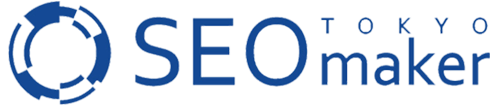






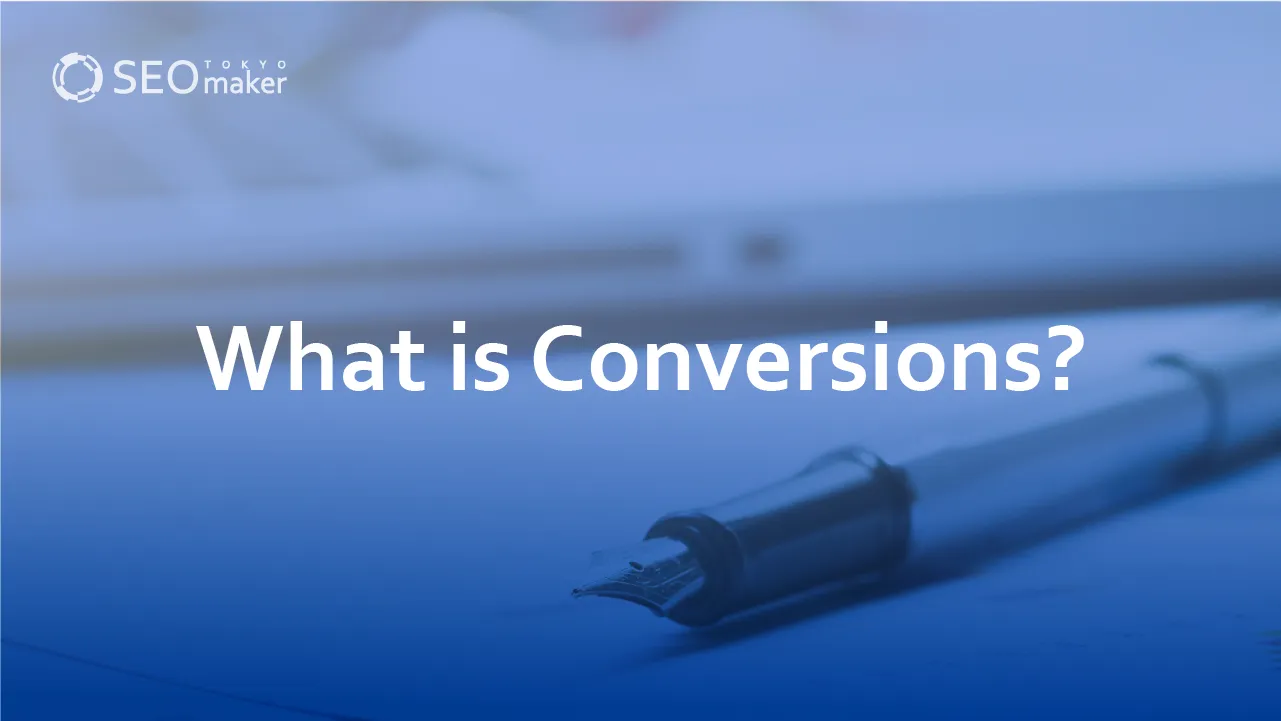
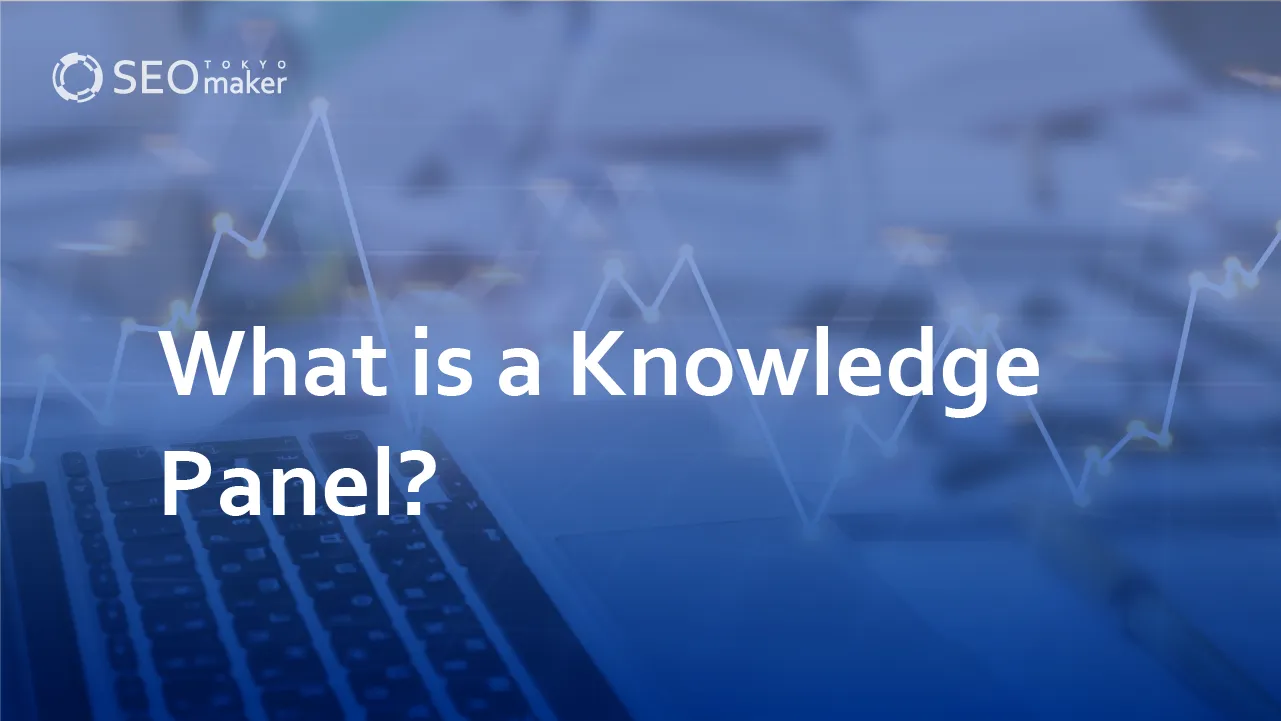
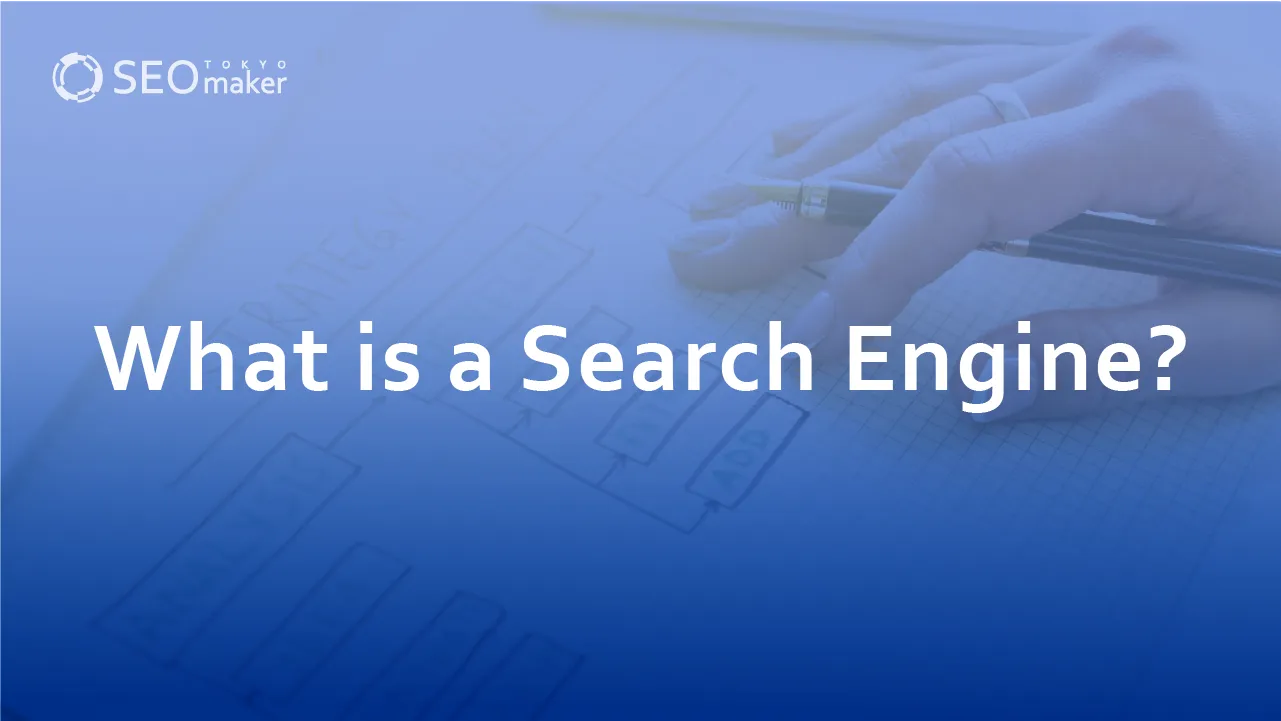
![What is a Description? Explaining the Meaning, Writing Style, and Changing Word Count – [2023 Edition]](https://www.switchitmaker2.com/en/wp-content/uploads/2024/09/what-is-description.webp)