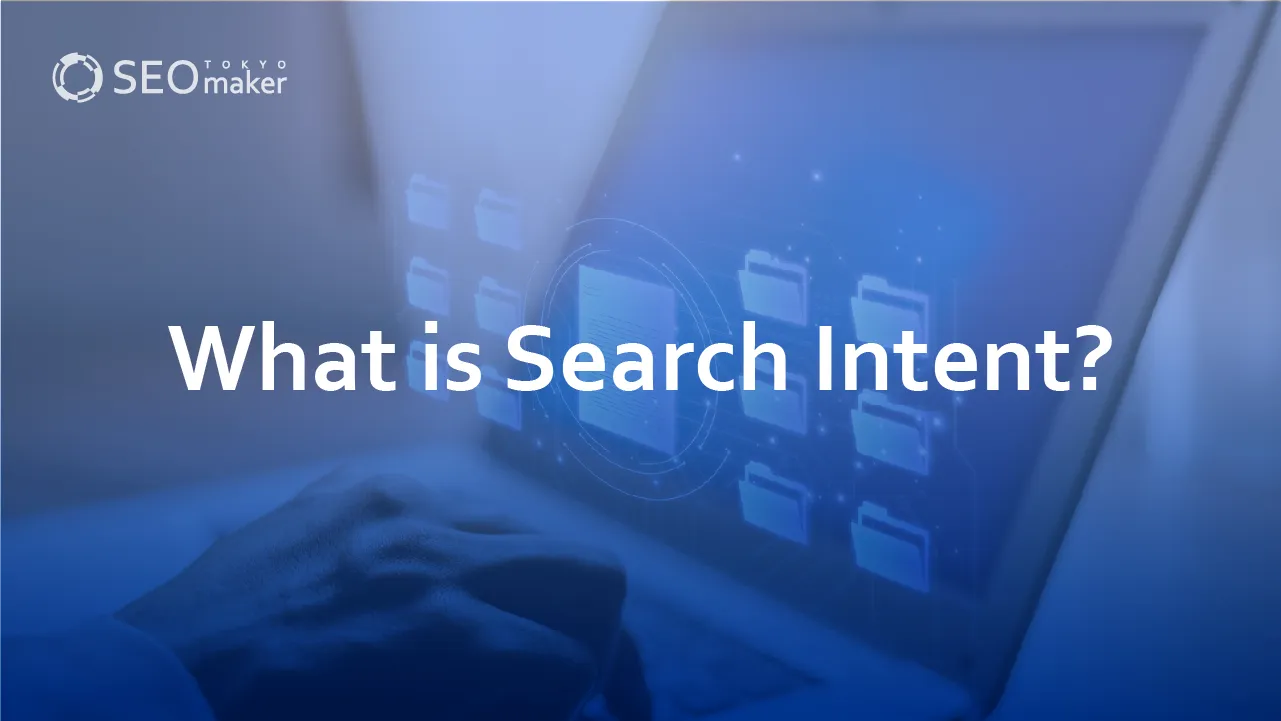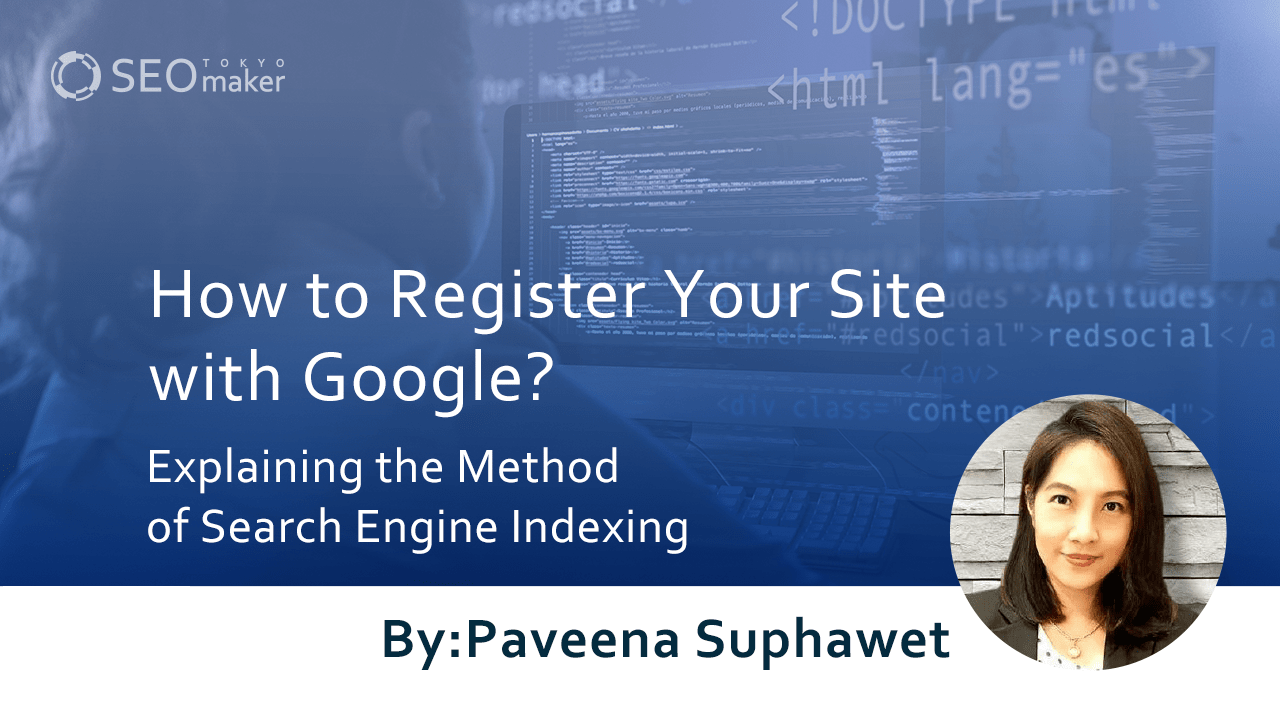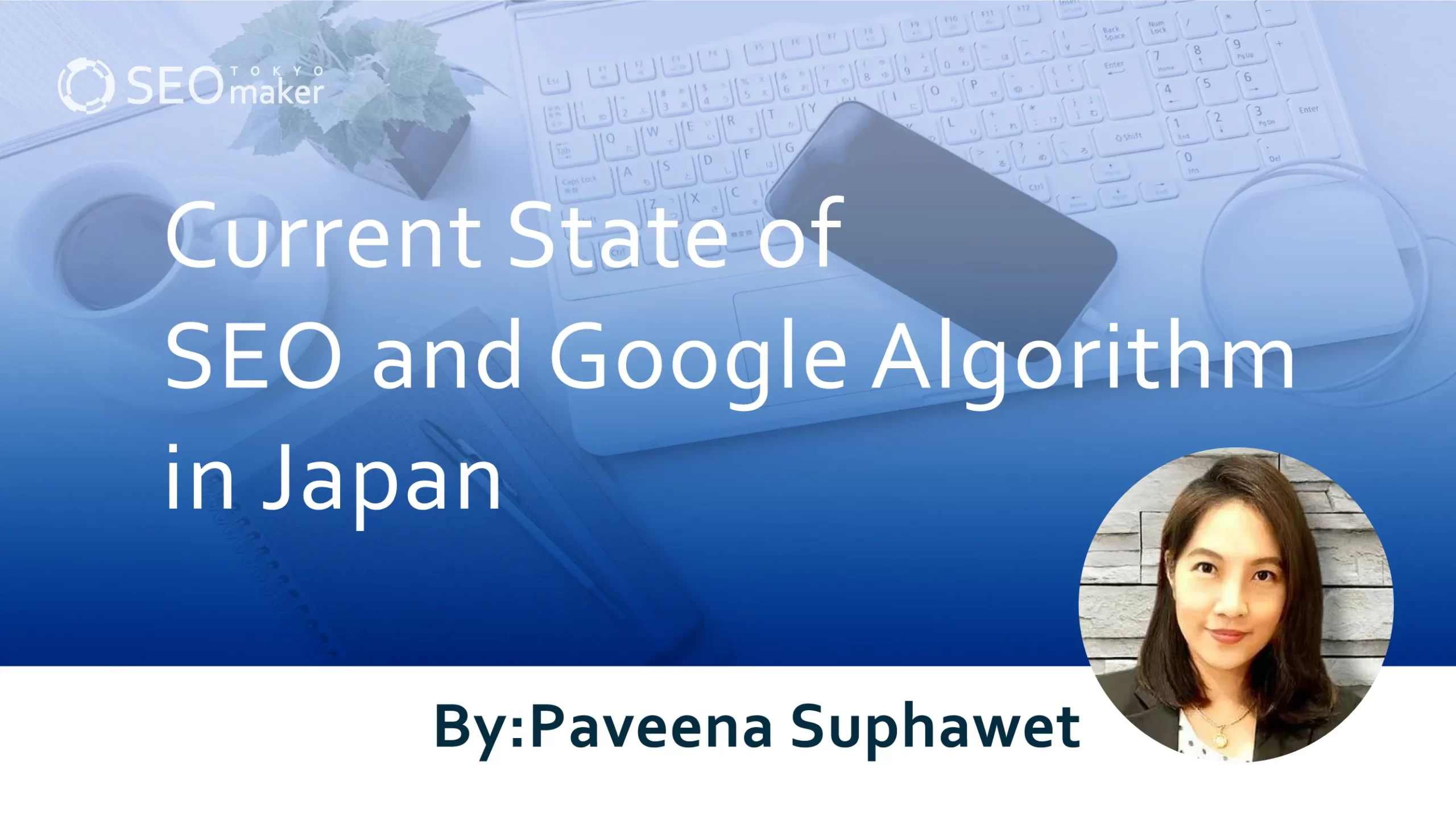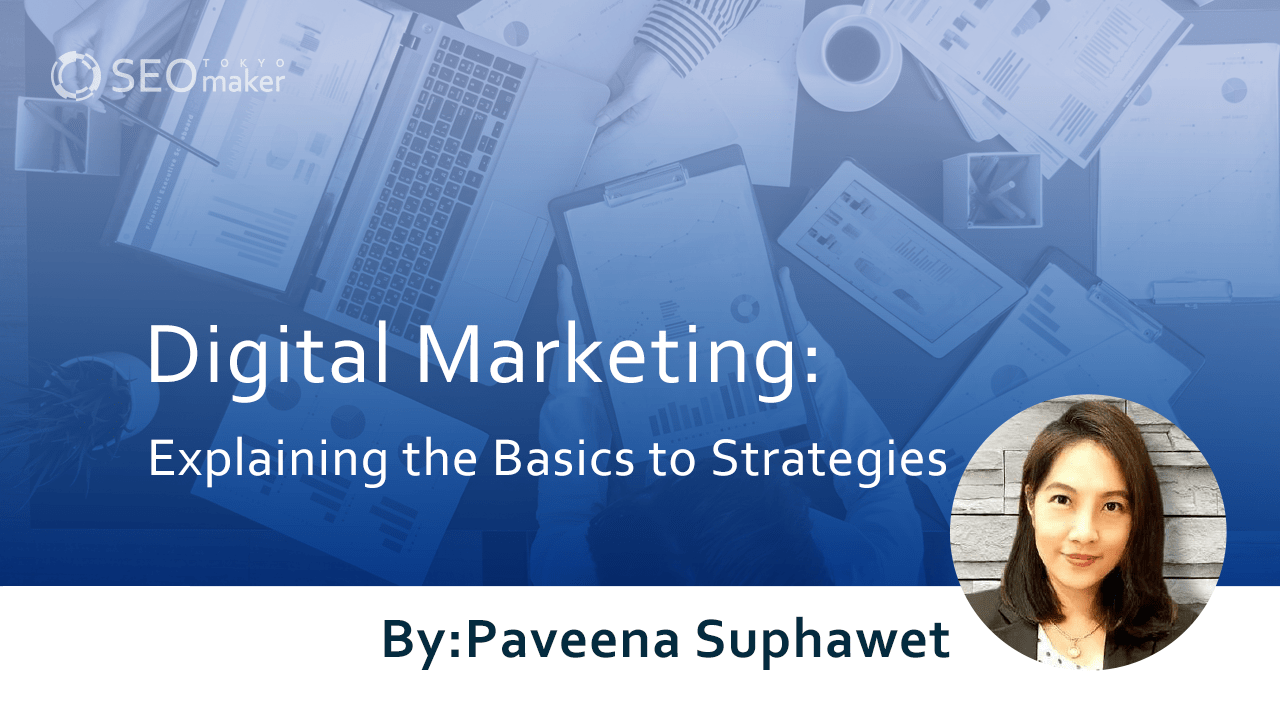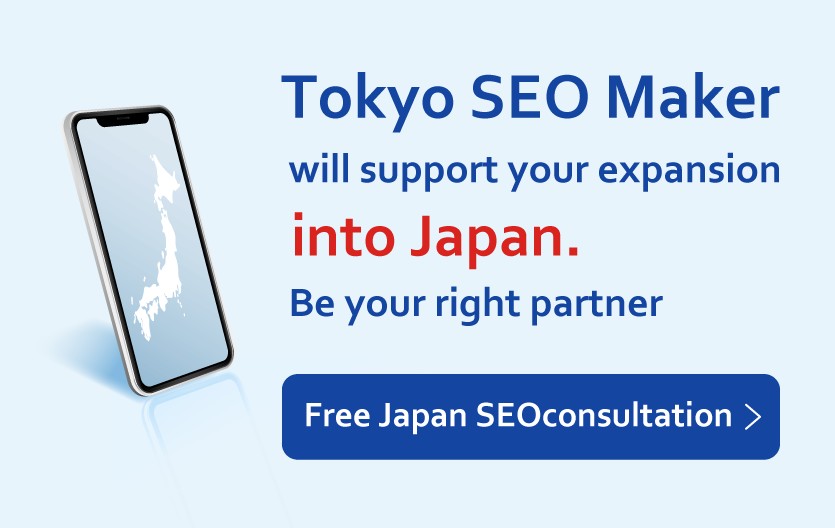What are the Differences Between noindex and nofollow? : Explaining about Considerations
contents
- 1 Explaining noindex Step by Step
- 2 Use Cases for noindex
- 3 Key Points for noindex Setup
- 4 Explaining nofollow from the Basics
- 5 Frequently Asked Questions about Noindex and Nofollow
- 6 Summary
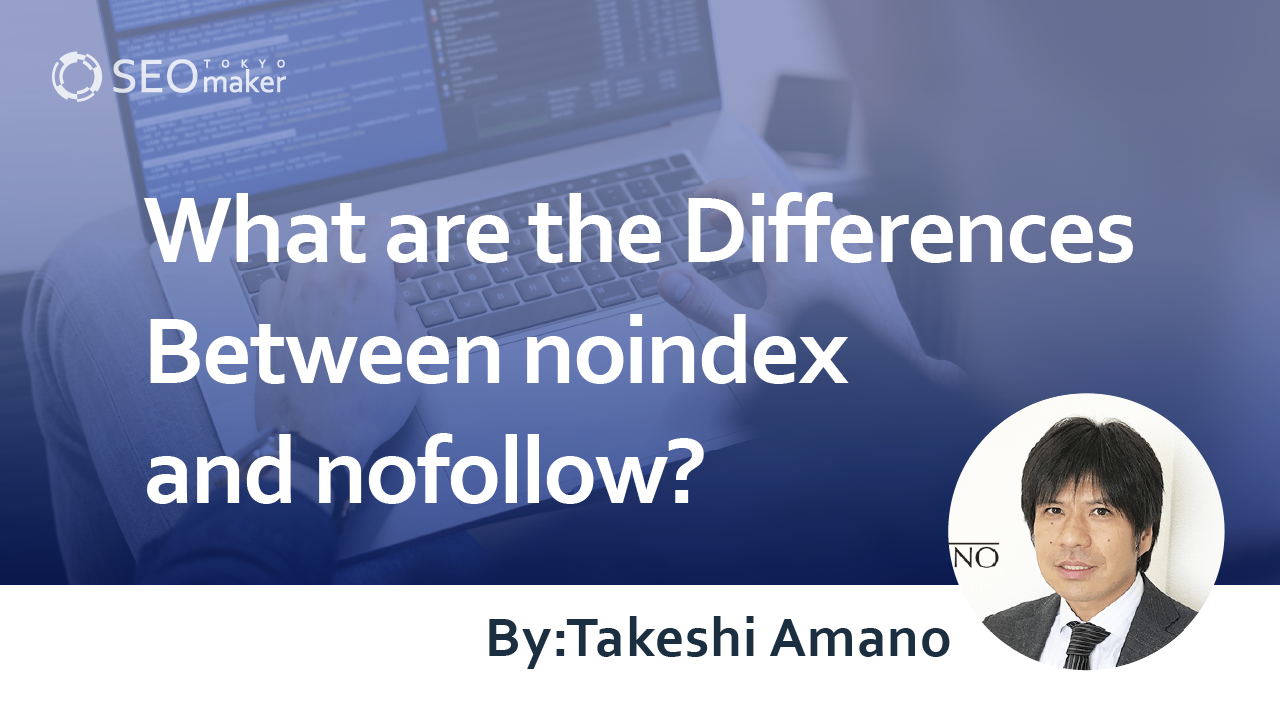
When considering SEO strategies, you might think about implementing noindex or nofollow tags. However, the specific methods of setting these up can be unclear, and the differences between them may not always be obvious.
Here, we’ll cover the basics of noindex and nofollow, detailing the methods of setting them up in various CMS platforms and highlighting important considerations. Incorrect settings can lead to a lower evaluation from Google, so read this article carefully and proceed with caution in your implementation.
Explaining noindex Step by Step
We’ll start with the basics of noindex and provide a simple explanation, step by step. Please follow along from the top.
Reference Page: “Excluding content from the index using noindex” – Google
Step 1: How Search Engines Register Websites
Search engines use crawlers (programs that navigate the internet) to gather information from websites. These crawlers visit websites, read the content on each page, and register this information in the search engine’s database. This process is known as crawling.
Reference Page: “Searching the Internet: Types of Search Engines” – Arkansas State University
Step 2: How Web Pages Are Displayed in Search Results.
Using search engines like Google, when users input search keywords, web pages related to these keywords are displayed. This process involves ranking the information related to the inputted keywords from the search engine’s database, as explained in Step 1.
Step 3: Preventing Display in Search Results.
As explained in Steps 1 and 2, creating a web page automatically registers its information in the search engine’s database through crawlers, making it appear in search results when users enter specific keywords.
However, not all created web pages are intended to be publicly accessible. For instance, Thank you for your purchase” pages displayed after completing a transaction on an e-commerce site should not appear in search results.
This is where noindex comes into play. By setting noindex, you can prevent specific pages or an entire website from being stored in the search engine’s database.
Use Cases for noindex
Here we’ll discuss when to use the noindex tag, typically in two scenarios.
Setting Pages Not Meant for User Viewing
There may be pages within your site that you do not want users to see, such as pages under construction or thank you pages on an e-commerce site.
By setting noindex for these pages, they remain inaccessible to users unless the URL is known. Thus, noindex proves useful for hiding pages you don’t want users to access.
Setting Pages Not Meant for Search Engines
Some pages may be outdated or otherwise undesirable for search engine display, as they could be perceived as low-quality and negatively impact SEO. By applying noindex, you prevent these pages from being crawled, avoiding the risk of being judged as low-quality.
Setting Up noindex [in Different CMS Platforms]
Here, we’ll discuss how to configure noindex. However, the setup process varies depending on the Content Management System (CMS) you’re using, such as WordPress, so ensure you refer to the instructions specific to your CMS.
For example, if you are using Wix, you only need to check the relevant section below.
Reference Page: What is a CMS? Explaining Types of CMS and SEO Benefits
For General Websites
If you are not using a CMS or prefer to enter tags directly, please follow these instructions.
First, identify the page you do not want to show in search results. Then, within the HTML of the page, in the head section, insert the following noindex tag.
<meta name=”robots” content=”noindex”>
Search engines include not only Google but also Yahoo!, Bing, and others. If you want to prevent indexing by Google specifically, use this tag.
<meta name=”googlebot” content=”noindex”>
WordPress
In WordPress, you can directly insert noindex tags into the HTML. However, using a plugin is often easier.
Plugins are extensions available for WordPress. A popular plugin for setting noindex is “All in One SEO Pack.” After installing it, go to the edit screen of the page you want to set as noindex. At the bottom of the edit screen, you’ll find the plugin’s settings. Open the ‘Advance’ tab, look for the ‘Robots’ option, and check the ‘noindex’ box. That’s it!
Reference Page: “Basics of WordPress SEO and SEO-friendly Themes Explained”
Wix
Setting up noindex in Wix is straightforward. First, access the edit screen of the page you want to set as noindex. In the site menu, open ‘Technology,’ where you’ll find ‘SEO (Google).’ At the bottom of this newly opened screen, look for the option ‘Show this page in Google search results.’ Turning this option off completes the setup.
Reference Page: Is Wix Weak for SEO? Introducing SEO Tips
Jimdo
To set noindex in Jimdo, you must have a business plan or higher. The setting is done from the admin panel. Select ‘Performance’ in the menu, then go to ‘Basic Settings > SEO’ and check ‘Advanced Settings.’ There, you will find the noindex option to select.
Key Points for noindex Setup
While noindex is beneficial for SEO, incorrect usage can lead to negative effects. Here are important points to keep in mind to maximize the effectiveness of noindex.
– Time Lag Before Changes Take Effect
-Decrease in Ratings Due to Over-Configuration
-Consideration for Rewriting
Time Lag for Reflection
Implementing noindex does not immediately remove a page from search results. The search engine’s crawler (a robot that navigates websites to collect information) must visit the page and recognize the noindex setting. Therefore, some time may pass before noindex takes effect.
Risk of Lowered Evaluation Due to Overuse
Excessive use of noindex might lead to a reduced evaluation of your website. If you do that, it could be disadvantageous from an SEO perspective, and even the pages you want to rank higher in search results might be negatively affected.
Considering Rewrites
From an SEO standpoint, revising and rewriting content may be more appropriate than applying noindex. Before resorting to noindex, consider updating headlines, adding reliable information, or changing to more engaging titles to improve the page.
Reference Page: “The Relationship Between Article Rewriting and SEO: Explaining the Correct Rewriting Process”
Explaining nofollow from the Basics
Similar to noindex, there is another tag called nofollow. Here, we will explain nofollow from the basics, step by step. Please read in order.
Reference Page: “What Is a Nofollow Link? A Simple Plain English Answer” – Backlinko
Step 1: Linking Enhances Evaluation
Normally, adding links to a web page positively impacts the linked page, a concept often referred to as “link juice.” The idea is that some of the authority and trustworthiness of the source page transfers to the linked page.
Reference Page: “What is Link Juice?” – Woorank
Step 2: Unintended Links
Links on your website may not always be intentional. For example, imagine your company operates a website about cars and includes a forum where anyone can post. Suppose a user, who runs a website about copiers, leaves a comment on your site and includes a link to their copier website. This creates a link to a website unrelated to your own.
This can lead to a lower SEO evaluation because it appears that your website is linking to unrelated content in a different genre.
Step 3: Preventing Follow Through on Links
As mentioned in Steps 1 and 2, placing irrelevant links on your website can negatively impact SEO. Here, the nofollow attribute can be useful. By applying nofollow, crawlers won’t follow the link, preventing the transfer of your site’s authority and trustworthiness to the linked website.
Usage Scenarios for nofollow
Let’s discuss when to use nofollow.
For Spam Prevention
If your website has sections like comment boxes or forums where users can freely post, nofollow can be used to prevent spam. In these sections, people might post specific URLs spam-like to gain backlinks, which can lower the trustworthiness and rating of your site. Using the nofollow attribute helps mitigate this risk.
Reference Page: What is a Spam Link? Explanation of How to Check and Deal With Them, and Their Impact on SEO
For Paid Advertisements
It’s common to use nofollow for paid advertisements on your website. By setting nofollow, you can tell search engines that “the link is a paid advertisement”, preventing the passage of link juice to the advertisement’s website.
Additionally, guidelines often dictate the use of nofollow for paid ads. Thus, both sellers and buyers of advertisements can safely operate paid ads by setting nofollow.
How to Set Nofollow in Different CMS
We will now explain how to configure nofollow, but remember, the method varies depending on the CMS you use, so check the relevant section for your system.
For General Websites
There are two main ways to set nofollow, depending on your objective. The first is when you want to apply nofollow to all links on a page. In this case, you would set the following meta tag in the HTML’s <head> section.
<meta name=”robots” content=”nofollow”>
The second is when you want to apply nofollow to a specific link. Then, you add rel=”nofollow” to the link tag. Here is how the actual tag looks.
<a rel=”nofollow” href=”https://〇〇〇”></a>
Choose the method that best suits your purpose and set it accordingly.
Setting up in WordPress
If your website is on WordPress, you can set nofollow using plugins. There are several plugins for this purpose, but let’s discuss “WP Custom Noindex Nofollow” as an example.
This plugin is straightforward. Once installed, no further setup is required. To apply nofollow, simply go to the edit screen of the post you wish to modify and select ‘Nofollow’ on the right side. Just mark this checkbox to complete the process.
You can also use “All in One SEO,” mentioned earlier, to set nofollow.
Setting up in Wix
In Wix, when you configure a link, an “Advanced SEO Settings” screen appears. Look for the nofollow option there and select it.
As explained earlier under noindex, you can also set nofollow via the ‘Performance’ menu in the admin panel.
Setting up in Jimdo
Setting nofollow in Jimdo follows the same process as setting noindex. Go to the ‘Performance’ section in the admin panel, then proceed to ‘Basic Settings’ and select ‘SEO.’ Navigate to ‘Advanced Settings’ and finally mark the nofollow checkbox to complete the setup.
Key Points for Using Nofollow
Incorrect use of the nofollow tag can lead to unintended results and may even be counterproductive. When using nofollow, keep the following in mind.
-Entire Web Pages or Specific Links
-Normally link to websites that are relevant to your own company
-Do not set as internal links
Entire Web Pages or Specific Links?
In many CMS systems, there are methods to apply ‘nofollow’ to an entire web page, as well as to specific links only. Applying it to an entire page can reduce SEO benefits, so if in doubt, consult with an SEO consultant beforehand to avoid potential pitfalls.
Link to Related Websites Normally
It’s not recommended to apply the nofollow tag to all external links from an SEO perspective. This is because Google may use where you link to as a criterion for evaluation. If there’s a relevant and necessary reason to link to another website related to your own, setting a normal link can be more beneficial for SEO.
Do Not Set Internal Links to Nofollow
There are two types of links: internal links that connect pages within your website, and external links that lead to other websites. The nofollow tag is mainly used for external links. While it’s possible to apply nofollow to internal links, it’s generally advisable not to unless there’s a specific reason.
Reference Page: What are Internal Links? Points for Strengthening SEO with Internal Links
Frequently Asked Questions about Noindex and Nofollow
Here, we address common questions about noindex and nofollow, explaining in straightforward terms due to the complexity of the terminology. Let’s delve into the details below.
Q: What is a crawler?
A: You may have heard the term “crawler” often. A crawler is a tool used by search engines like Google to constantly navigate and collect information from web pages globally, storing this data in their database.
Reference Page: “What is a Crawler? Explaining its Mechanism and How to Rank Higher in SEO Results”
Q: Can noindex settings be outsourced?
A: Yes, outsourcing noindex settings is possible. Consider hiring an SEO company or freelancer with specialized knowledge as part of your website’s SEO strategy. Outsourcing ensures accurate implementation of noindex settings. If unsure whether noindex or nofollow is necessary for your site, consulting an SEO consultant is prudent.
Reference Page: What is SEO Consulting? Explaining the Role and How to Choose an SEO Company
Q: When is noindex used in e-commerce sites?
A: In e-commerce, noindex is often used for duplicate product pages or post-transaction thank you pages. The goal is the same as for standard websites: to prevent inappropriate pages from being indexed by search engines, optimizing the site’s SEO.
Reference Page: “What is E-commerce? Explaining the Basics, Benefits, and How to Get Started”
Q: Is noindex recognized by users?
A: Noindex is a directive for search engines, so users typically can’t tell if a page is noindexed just by viewing it. However, if users check the source code, they can see whether it’s noindexed.
Summary
Setting up noindex and nofollow helps exclude specific pages from search engine evaluation or indicates that a link leads to a paid advertisement. However, incorrect usage can reduce access or lead to errors, so caution is needed. If the setup is challenging, don’t proceed alone; consult with experts, such as SEO consultants or freelancers familiar with certain CMS operations. Careful progress is essential, as incorrect settings can significantly impact SEO.
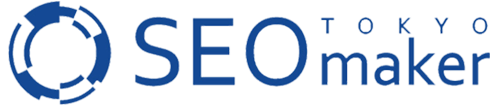



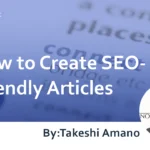


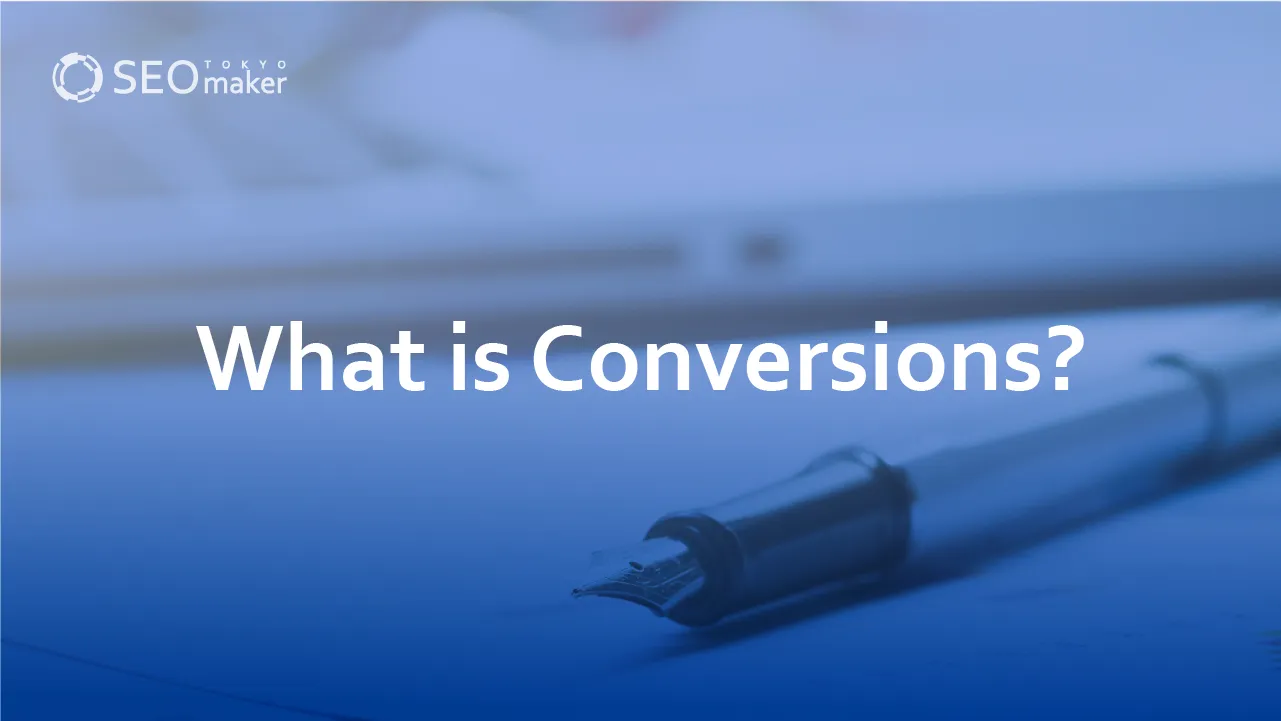
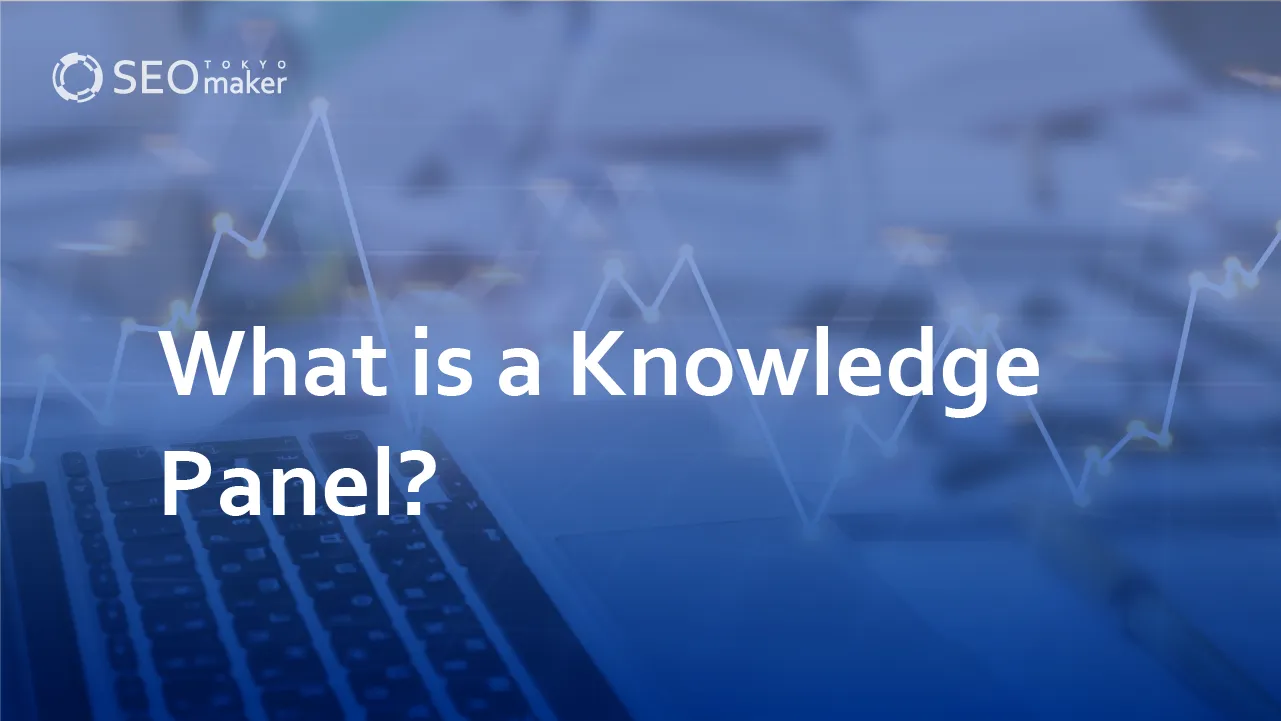
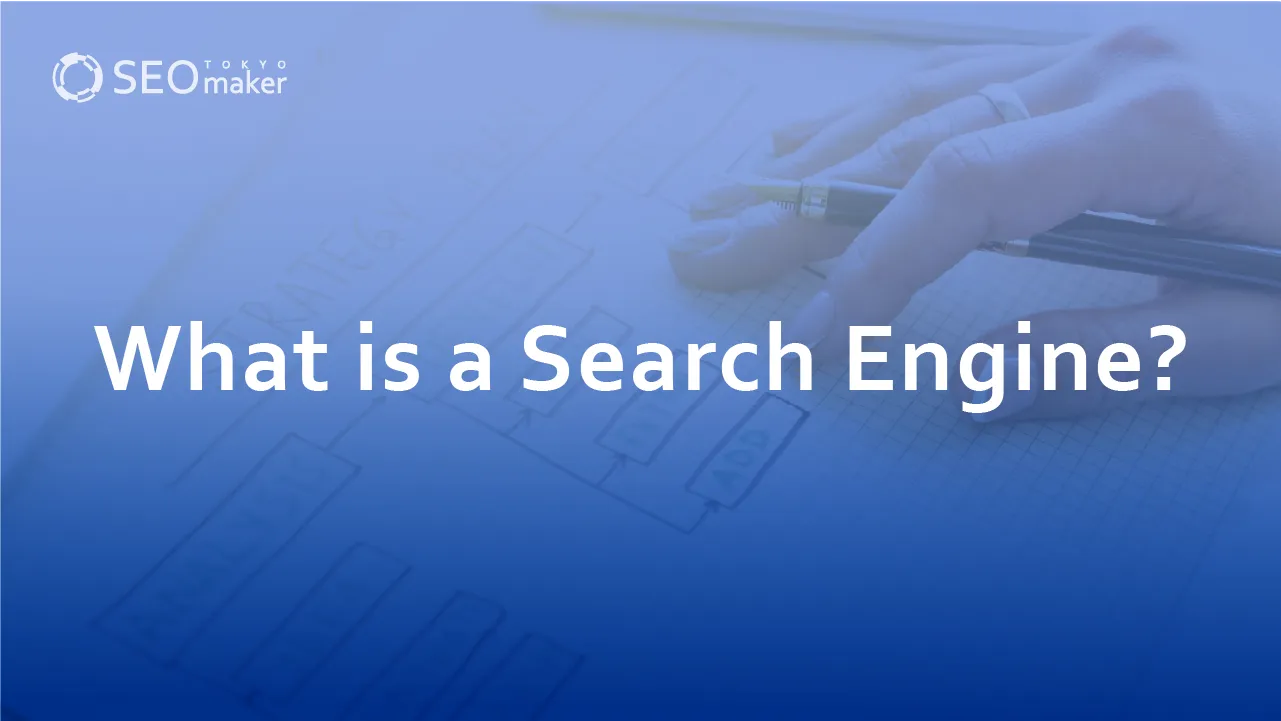
![What is a Description? Explaining the Meaning, Writing Style, and Changing Word Count – [2023 Edition]](https://www.switchitmaker2.com/en/wp-content/uploads/2024/09/what-is-description.webp)