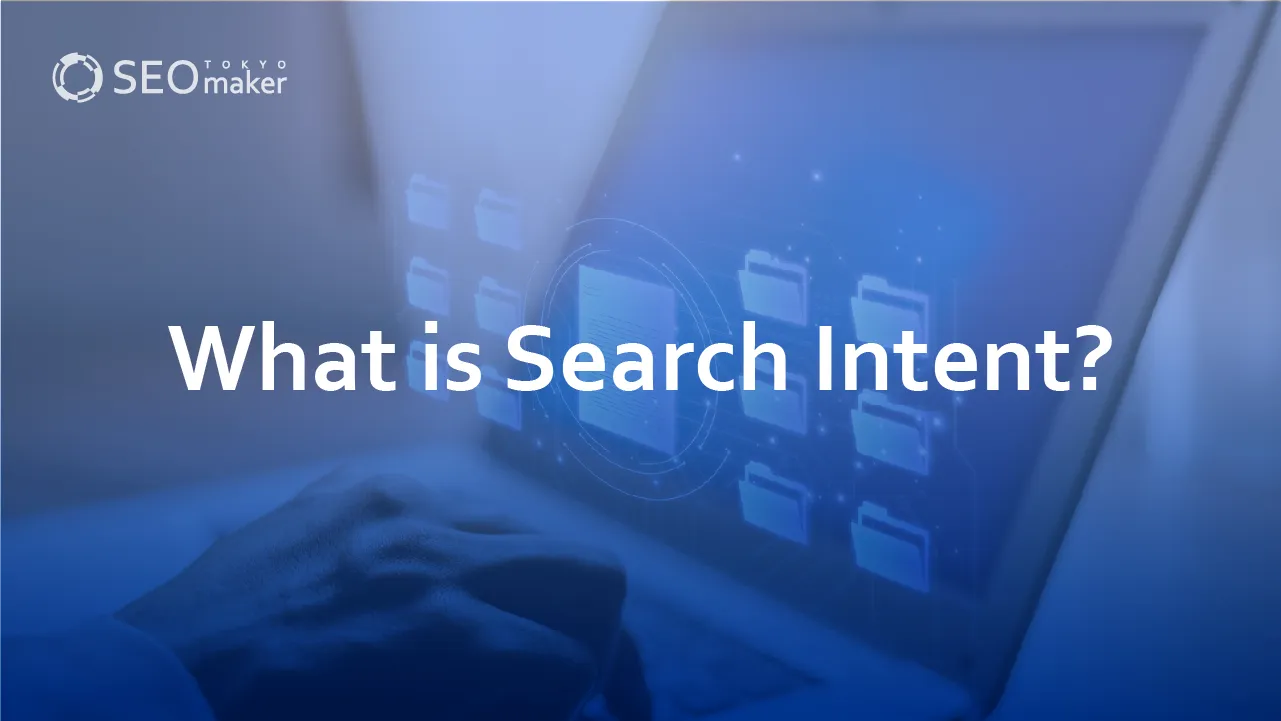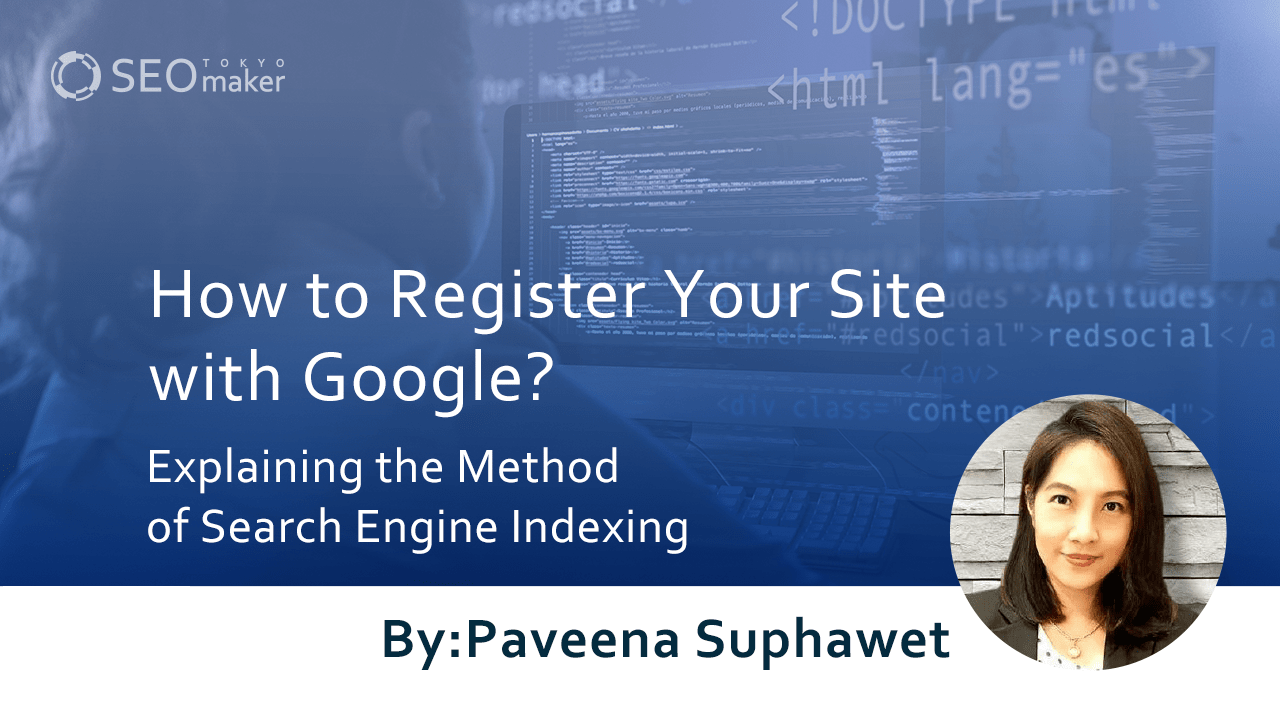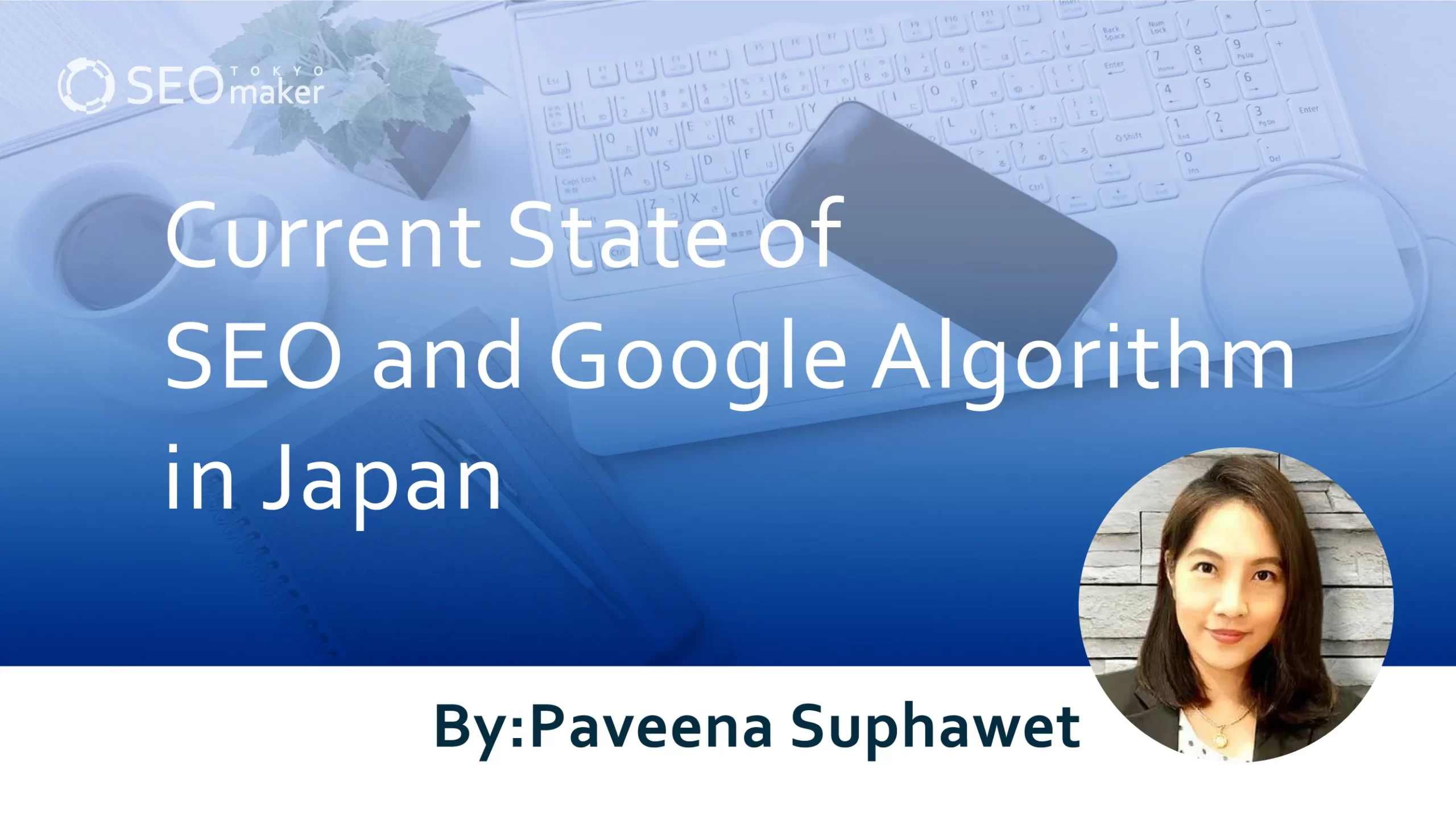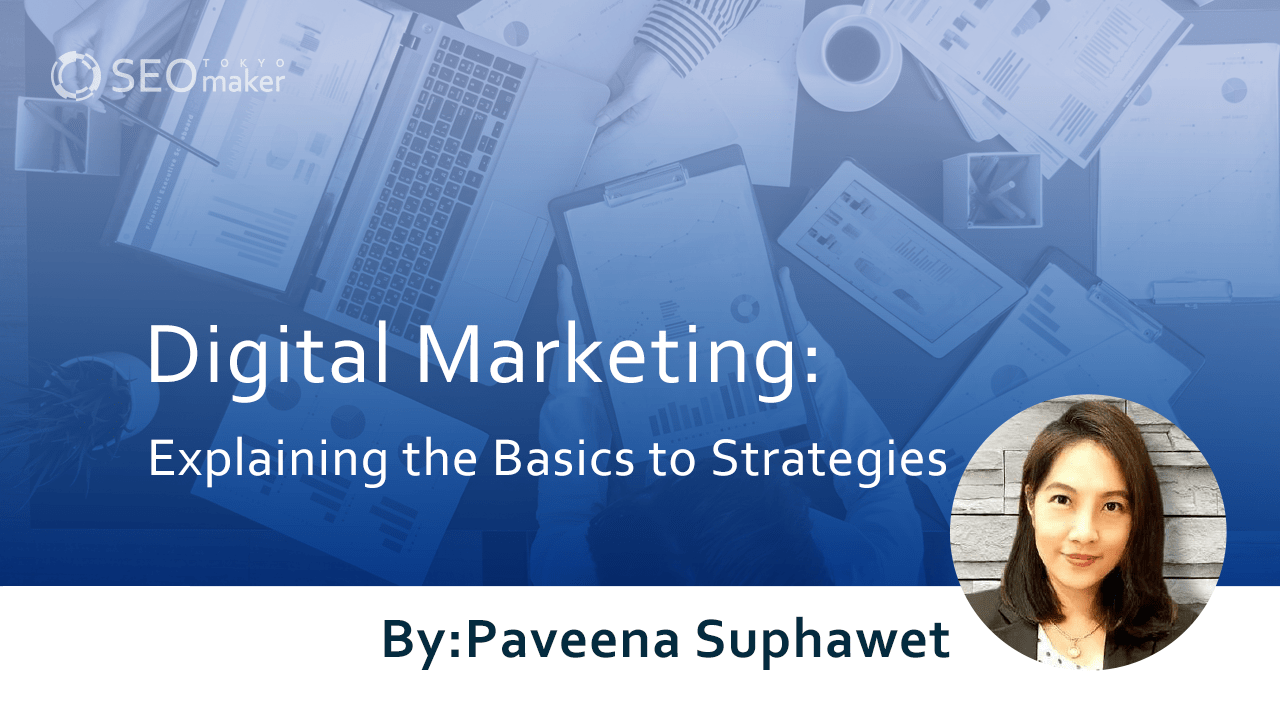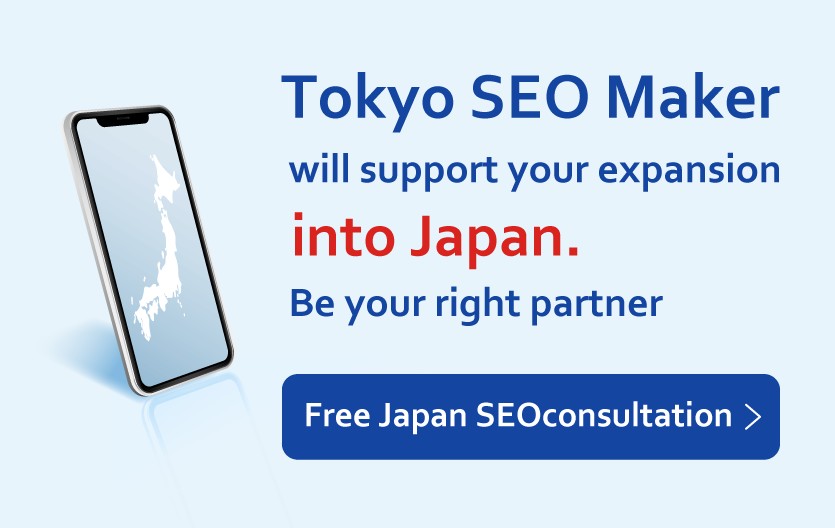What is the H1 Tag? Explaining its Effective Use and Examples in SEO
contents
- 1 The h1 Tag
- 2 SEO Impact of the h1 Tag
- 3 Key Points for Using the h1 Tag
- 4 To confirm the presence and proper use of h1 tags
- 5 How to Edit h1 Tags in WordPress
- 6 Here’s an FAQ about h1 tags
- 7 Summary
 The h1 tag is an HTML element that signifies the main title of a web page. As noted by Google Search Central, it is crucial to include text in the h1 tag that aligns with the page content to correctly convey information to search engines.
The h1 tag is an HTML element that signifies the main title of a web page. As noted by Google Search Central, it is crucial to include text in the h1 tag that aligns with the page content to correctly convey information to search engines.
In the main content of a web page, the h1 tag is considered an essential element, second only to the title tag. Therefore, optimizing the h1 tag can yield significant SEO benefits.
Tokyo SEO Maker delves into the h1 tag, providing insightful explanations and practical examples of its effective use. Web directors and SEO writers, particularly those involved in content creation, should take note.
The h1 Tag
The h1 (H1) tag is the primary heading within a web page, often placed at the very top. Written in HTML, it’s commonly found near the website’s logo or within the main content.
For site visitors and search engines, the h1 tag is the second most notable element after the title tag. Thus, it’s important to prepare text that accurately communicates the web page’s content.
Understanding h Tags
h Tags are HTML tags that represent headings on a web page. They are denoted as h1, h2, h3, etc., with smaller numbers indicating larger headings. In practice, they are used as follows:
- h1 = Main Heading
- h2 = Subheading
- h3 = Minor Heading
Typically, web pages rarely use tags like h5 or above, considering realistic web page structures. When creating web pages, headings are arranged such that smaller numbered h tags encompass larger numbered ones.
Difference Between h1 and Title Tags
The main difference between h1 and title tags lies in their display and placement:
- Tag Name: h1 | title
- Display Location: Top of the Web Page | Search Engine Results Screen
- Placement: Within the body tag of HTML document | Within the head tag of HTML document
As an example, in Tokyo SEO Maker’s articles, the marked areas in the images represent the h1 tag.
The h1 and title tags have distinct roles: the title tag is a crucial element for search inflow, considered the most important information, while the h1 tag appears at the top among page headings, functioning as a summary of the page content.
SEO Impact of the h1 Tag
Preparing appropriate text for the h1 tag can enhance SEO. By incorporating concise keywords that succinctly represent the web page content, accurate information is conveyed to search engines and users, ensuring content coherence. This coherence increases the likelihood that users will find the content relevant and engage with it. User engagement, such as duration of stay and actions taken on the web page, affects the SEO evaluation of the page or site, leading to potential SEO benefits.
In this regard, the h1 tag serves not just to elevate SEO ratings but also to prevent them from dropping.
Effective Use of the h1 Tag To effectively use the h1 tag, consider the following points:
- Write Text that Reflects Page Content: Ensure the text in the h1 tag matches the web page’s content, conveying the correct information to search engines and users. Users often check the h1 tag to assess if the page contains the information they seek.
- Use Relevant Keywords Concisely: Utilize appropriate keywords in the h1 tag to enhance understanding for search engines and users. This involves selecting main and related keywords to structure the page.
- Write to Capture User Interest: Craft the h1 tag in a catchy way to attract users. This could involve combining the main keyword with a related keyword and a compelling phrase.
Avoid discrepancies between h1 and page content, overly long h1 tags, keyword stuffing, indiscriminate use of h1 tags, and using h1 tags for design purposes. Ensure h tags are placed in numerical order, starting with h1 for the main heading.
Lastly, use h1 tags appropriately, not just for design purposes. The use of h tags should be guided by proper HTML practices, not merely to alter text size or for aesthetic reasons. CSS should be used for design aspects instead.
Key Points for Using the h1 Tag
- Avoid Contradiction: Ensure h1 tag content aligns with the page. Misalignment causes confusion for search engines and users.
- Keep it Brief: Avoid long h1 tags. Lengthy tags can be difficult to read and may exceed ideal character counts, especially if they mirror the title tag.
- Don’t Overstuff Keywords: Excessive keywords in the h1 tag can hinder clear communication and might trigger spam filters.
- Use h1 Tags Judiciously: Overuse within a single page can scatter the focus of content. While there’s no strict limit on h1 tag usage, excessive use can dilute the page’s message.
- Follow Proper Order: Place h tags in numerical order as per HTML standards. Starting with h1, followed by h2, and so on, helps maintain clarity for both users and search engines.
- Don’t Use h1 for Design: h1 tags should not be used solely for design purposes. Use CSS for styling instead.
These practices help maintain clarity and relevance, ensuring that the h1 tag effectively contributes to the page’s SEO and user experience.
Avoid Contradiction
Ensuring consistency between the h1 tag and the page content is crucial. A discrepancy between them can create confusion. For example, if an h1 tag reads “Cup Ramen Add-In Recipes” but the content primarily discusses cooking methods rather than recipe add-ins, this inconsistency can mislead both search engines and users. It’s important to accurately reflect the main content of the page in the h1 tag to avoid such confusion.
Keep it Brief
While there’s no strict character limit for h1 tags, it’s advisable to avoid making them too lengthy. Lengthy h1 tags can hinder readability and visual comprehension for users. Additionally, if the same text is used for both the title and h1 tags, be aware that Google search results typically display only about 30-35 characters of the title tag. Therefore, a lengthy h1 tag might exceed the ideal character count for the title tag, potentially impacting SEO effectiveness.
Don’t Overstuff Keywords
Overstuffing the h1 tag with keywords can hinder the clarity of the message to both search engines and users. While using keywords in h1 tags is a part of SEO, it’s not the sole factor in achieving high rankings. The true value lies in setting appropriate h tags and crafting content that satisfies user queries. Excessive keyword stuffing in h1 tags can be ineffective and may even risk being marked as spam by search engines. Therefore, it’s important to maintain a balance and focus on creating relevant and user-friendly content.
Use h1 Tags Judiciously
It’s important to use h1 tags judiciously within a web page. Overusing h1 tags can disperse the focus of the content and make it difficult for search engines and users to discern the primary message of the page. While there’s no strict limit on the number of h1 tags per page, their excessive use is generally discouraged.
However, in certain cases, using multiple h1 tags is acceptable, such as when a site logo in the header is marked up with an h1 tag. This is often the case in modern web design where the header typically contains the site’s logo, which can be an image tagged with h1.
Follow Proper Order
In HTML, it’s important to arrange heading tags (h tags) in the correct order. Begin with the h1 tag at the top level of your main content, followed by h2 for subheadings, and so on. This hierarchy is a web standard, as emphasized by MDN Web Docs, which advises not to skip heading levels. Always start with h1, then h2, and continue in numerical order. Misplacing these tags can confuse both search engines and users. Thus, maintaining the proper order of h tags is crucial for clear and effective web page structure.
Don’t Use h1 for Design
The h1 tag should not be used solely for design purposes, such as changing the size of text. Proper web design will naturally emphasize the h1 tag’s text, but it should not be used just for its size or appearance. As per MDN Web Docs, heading elements like h1 should not be used merely to alter text size. Instead, CSS (Cascading Style Sheets) should be utilized for design-related adjustments like font size. This approach ensures that the structural elements of HTML are used correctly and maintains the semantic integrity of web content.
To check h1 tags, you can inspect a webpage’s source code directly. Here are two common methods:
- View Source Code in Browser: Right-click on the webpage and select “View Page Source” or a similar option to see the HTML code, where you can look for the h1 tags.
- Use Google Chrome’s Developer Tools: Right-click on the webpage and select “Inspect” to open the Developer Tools. Here, you can examine the HTML elements of the page, including any h1 tags.
To check for h1 tags using Google Chrome:
- Access the browser menu by clicking on “View” at the top.
- Navigate to “Developer” and then select “View Source.”
- Once the source code is displayed, use the page’s search function (Ctrl + F on Windows, Command + F on Mac) and type “h1” to find h1 tags.
Following these steps will reveal the h1 tags used on the current web page you’re viewing, similar to what you would see in the provided image example.
To check h1 tags using Google Chrome’s Developer Tools:
- Click “View” in the browser menu.
- Navigate to “Developer” and then select “Developer Tools.”
- Within Developer Tools, click on the element selector tool (usually represented by an icon of a cursor pointing at a square).
- Hover the cursor over elements of the web page. This will highlight the corresponding HTML in the Developer Tools, allowing you to find and inspect h1 tags.
By using Developer Tools, you can easily inspect and understand the structure and usage of h1 tags on any web page.
Here are some examples of how to use the h1 tag in web pages:
Using an Image with Alt Attribute
<h1><img src=”image-path.jpg” alt=”Image Description”></h1>
This is useful when the main heading is represented by an image.
Using a Link (a Tag)
<h1><a href=”link-url”>Heading Text</a></h1>
This turns the h1 text into a clickable link.
Using a Logo
<h1><img src=”logo-path.jpg” alt=”Logo Description”></h1>
Suitable for using a company or brand logo as the main heading.
Using an Anchor Link (id Attribute)
<h1 id=”section-name”>Heading Text</h1>
This creates a bookmark within the page for easy navigation.
Changing the Design of h1 Tag
<h1 style=”color: red; font-size: 24px; text-align: center;”>Heading Text</h1>
Inline CSS can be used for specific styling of the h1 tag.
Using an Image with Alt Attribute
To use an image within an h1 tag, you can write it like this:
<h1><img src=”URL-of-the-image” alt=”Description of the image”></h1>
- The img tag is used to display the image.
- The alt attribute provides a text description of the image. This is essential for accessibility and SEO, as it offers context for the image, especially when the image cannot be displayed or for screen reader users.
Always include the alt attribute when using images in h1 tags to ensure the content is accessible and properly indexed by search engines.
Using a Link (a Tag)
To create a link within an h1 tag using the a tag, you can write it as follows:
<h1><a href=”URL-of-the-link”>Heading Text</a></h1>
The a tag is used to make the text or image data clickable, linking to the specified URL. Be careful to use the correct URL, as incorrect links can negatively impact the quality and usability of your website.
Using a Logo
To display a company or media logo within an h1 tag, use the img tag along with the alt attribute and an a tag:
<h1><a href=”URL-of-the-link”><img src=”URL-of-the-logo-image” alt=”Description of the logo”></a></h1>
This method is often used when placing the logo in the header, with the a tag linking to the site’s top level, enhancing the site’s navigability and user experience.
Using an Anchor Link (id Attribute)
To use an anchor link (id attribute) in an h1 tag:
- Assign an id to the h1 tag:
<h1 id=”specific-id”>Heading Text</h1>
- Elsewhere in the document, create a link using the a tag that references this id:
<a href=”#specific-id”>Link to the Heading</a>
Anchor links, also known as page internal links, allow users to click the link and automatically scroll to the specified section of the page. In this example, clicking the link scrolls the user to the location of the h1 tag.
Changing the Design of h1 Tag
To modify the design of an h1 tag using inline CSS, follow these methods:
Change Color
<h1 style=”color: #ColorCode;”>Heading Text</h1>
Replace #ColorCode with the desired color code.
Change Font Size
<h1 style=”font-size: SizeInPixels;”>Heading Text</h1>
Replace SizeInPixels with the desired size value.
Center Align Text
<h1 style=”text-align: center;”>Heading Text</h1>
Left Align Text
<h1 style=”text-align: left;”>Heading Text</h1>
These styles are specified using the style attribute for direct application to the h1 tag. However, for more comprehensive styling, it’s recommended to use CSS classes.
How to Edit h1 Tags in WordPress
To edit h1 tags in WordPress, you need to know which editor you are using, as the process differs slightly between the Classic Editor and the Block Editor.
Classic Editor
- In the Classic Editor, you create an h1 tag by selecting the text you want to format.
- Then, use the formatting toolbar to select “Heading 1” or use the dropdown menu to choose the h1 option.
Block Editor
- In the Block Editor, click on the “+” button to add a new block and select the “Heading” block.
- Once the heading block is added, you can select ‘H1’ from the block’s toolbar to format it as an h1 heading.
Both editors allow easy formatting of text into h1 tags, essential for structuring your content effectively.
Q: How is the h1 tag pronounced?
A: It’s pronounced as “H-one.”
Q: Is it okay not to use the h1 tag?
A: You can omit it if unnecessary, but not using it can make the page structure less clear to search engines and users.
Q: Where is the h1 tag displayed?
A: Typically, it’s at the top of the main content. It might also appear in the header if used for a site logo.
Q: Can multiple h1 tags be used on a single page?
A: Yes, but avoid misuse or improper placement.
Q: Can images be used in h1 tags?
A: Yes, but ensure to use the alt attribute for describing the image.
Q: Is there a character limit for h1 tags?
A: No fixed limit, but avoid keyword stuffing and overly lengthy texts.
Summary
it’s important to understand that the h1 tag serves as the main heading in a web page. While its placement and role differ from the title tag, it remains a crucial element for peak SEO impact. Properly using the h1 tag can significantly enhance SEO effectiveness. Remember, h tags should be used primarily for structuring web page content and not for design purposes. It’s essential to use these tags thoughtfully and correctly to maximize their benefits in SEO.
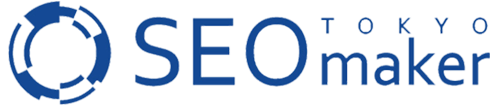






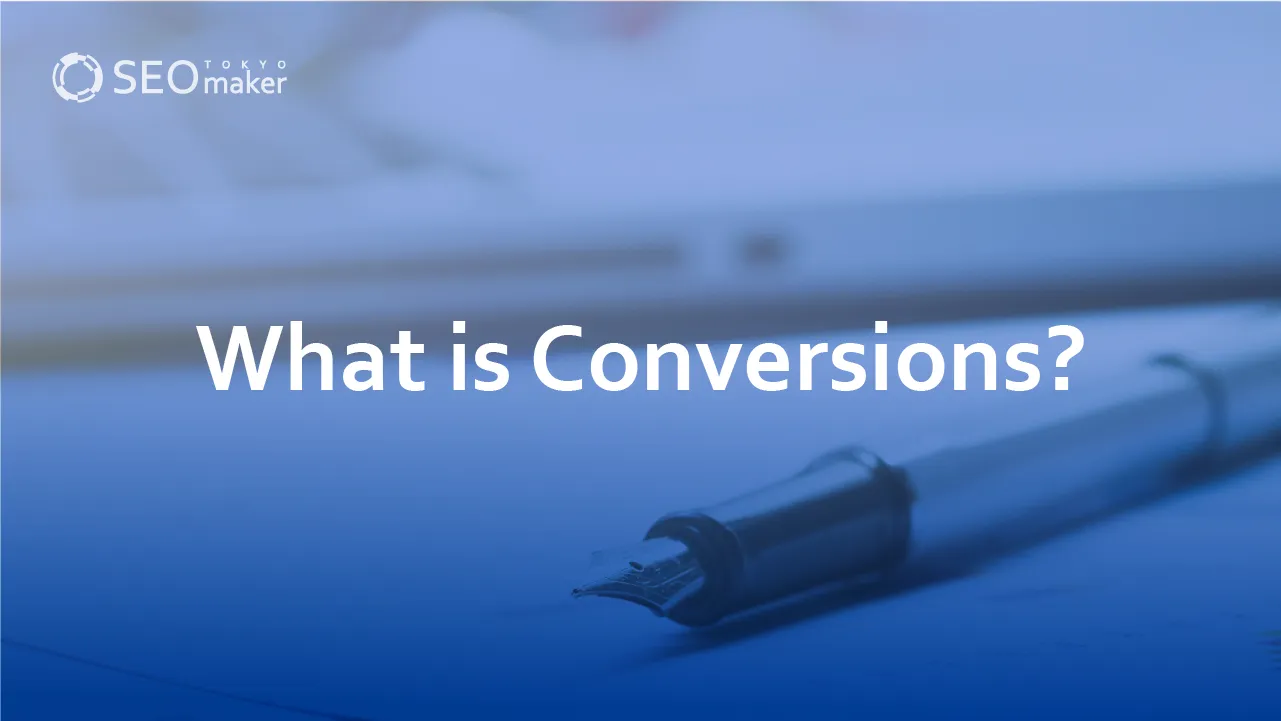
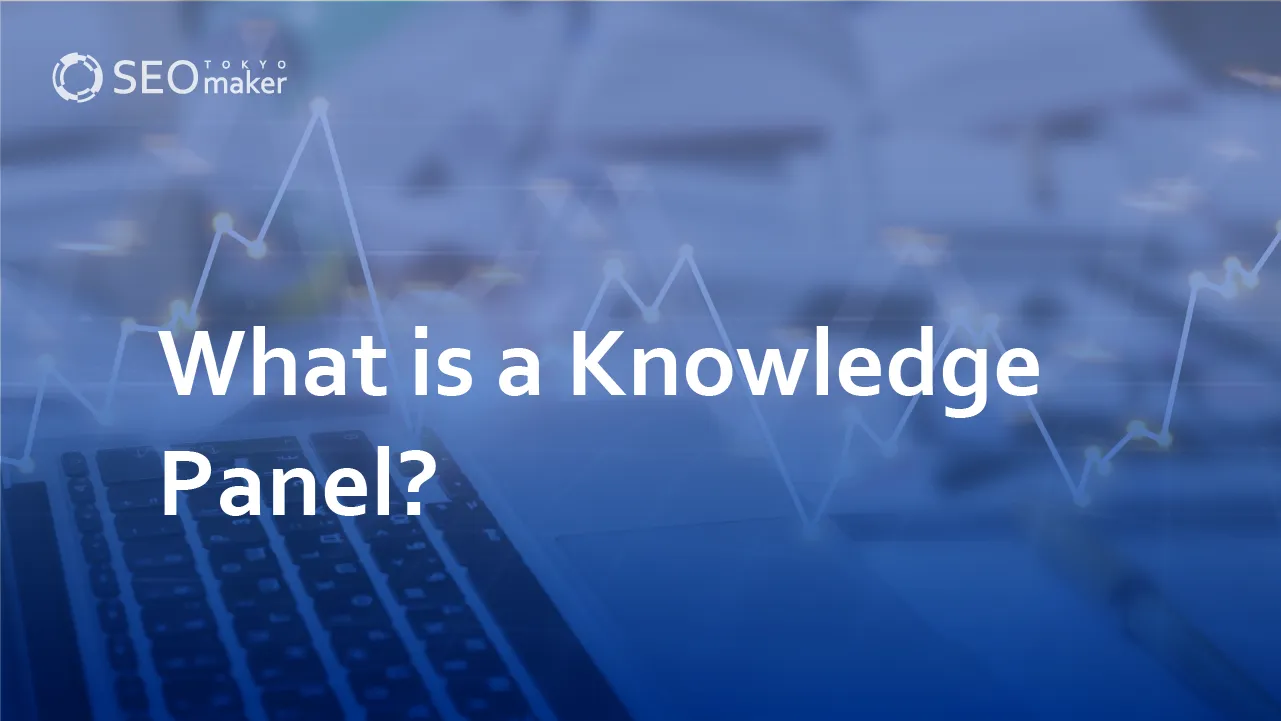
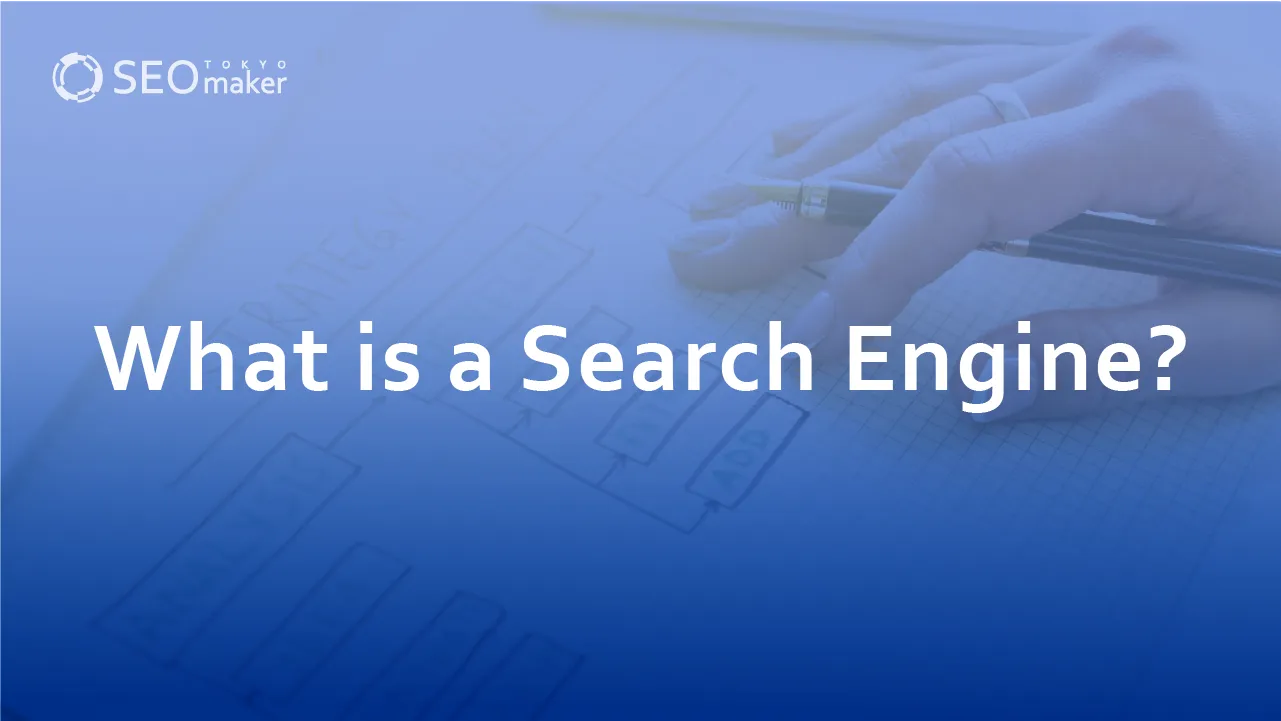
![What is a Description? Explaining the Meaning, Writing Style, and Changing Word Count – [2023 Edition]](https://www.switchitmaker2.com/en/wp-content/uploads/2024/09/what-is-description.webp)