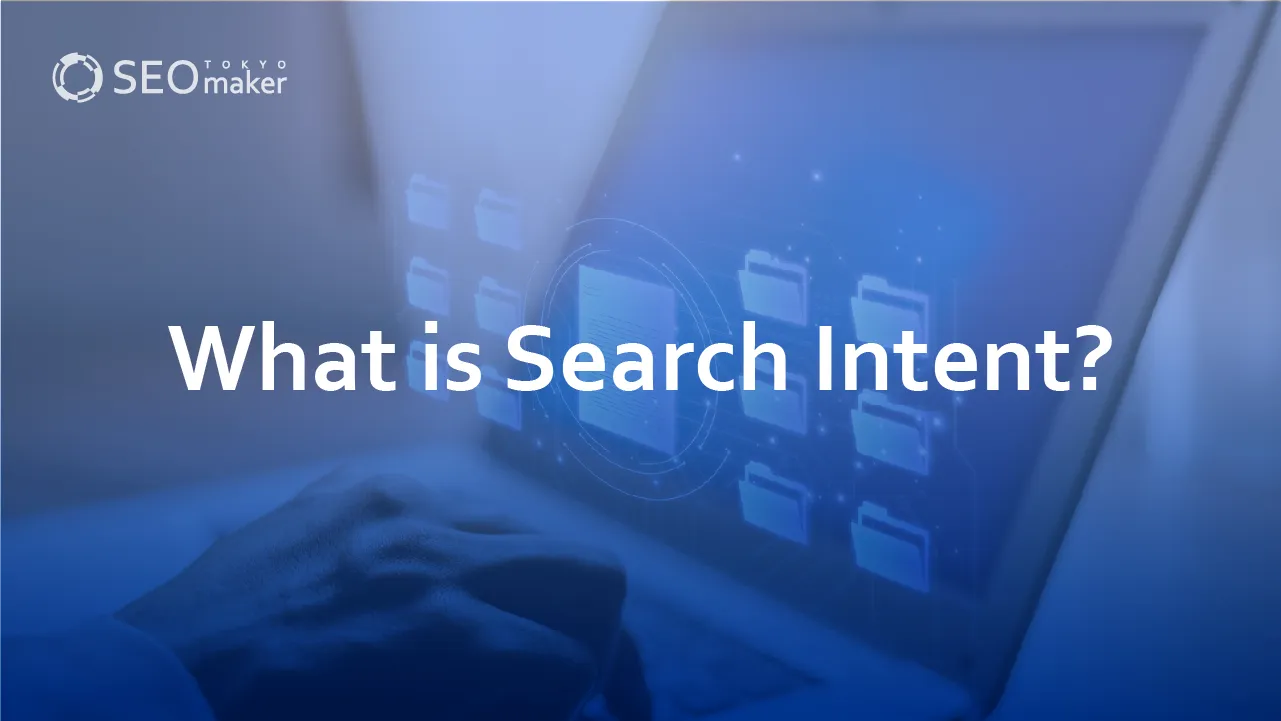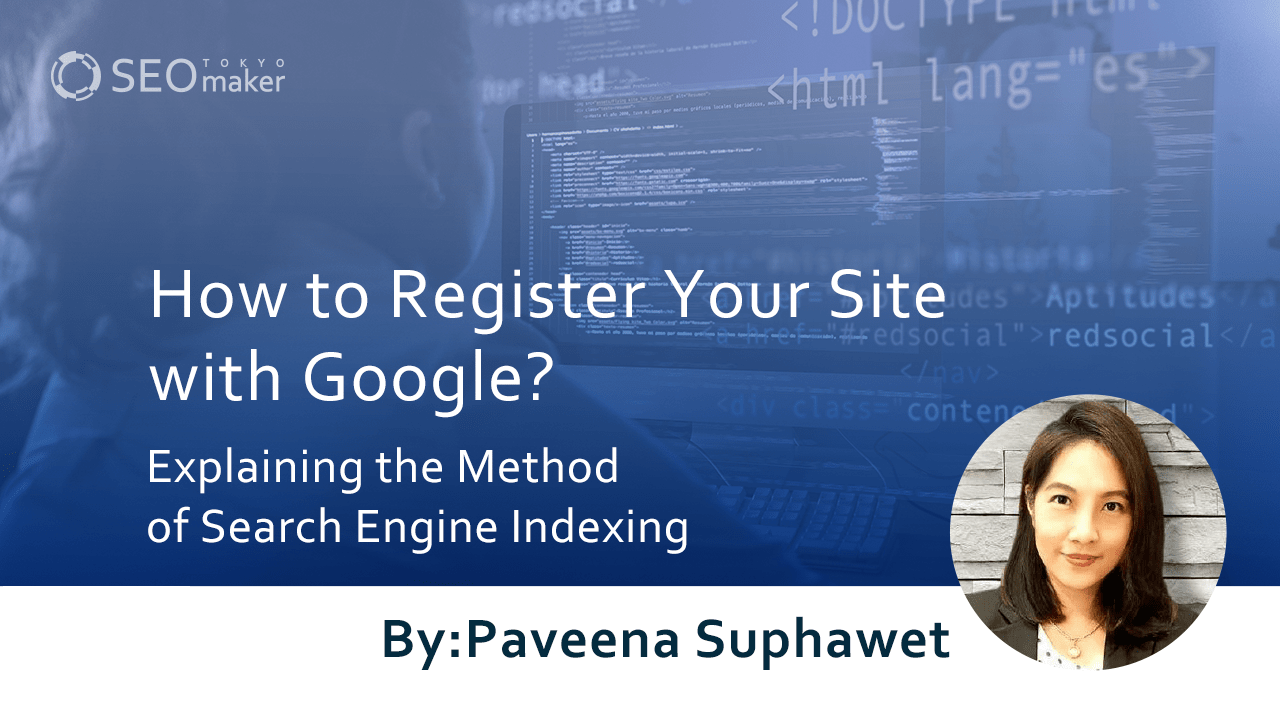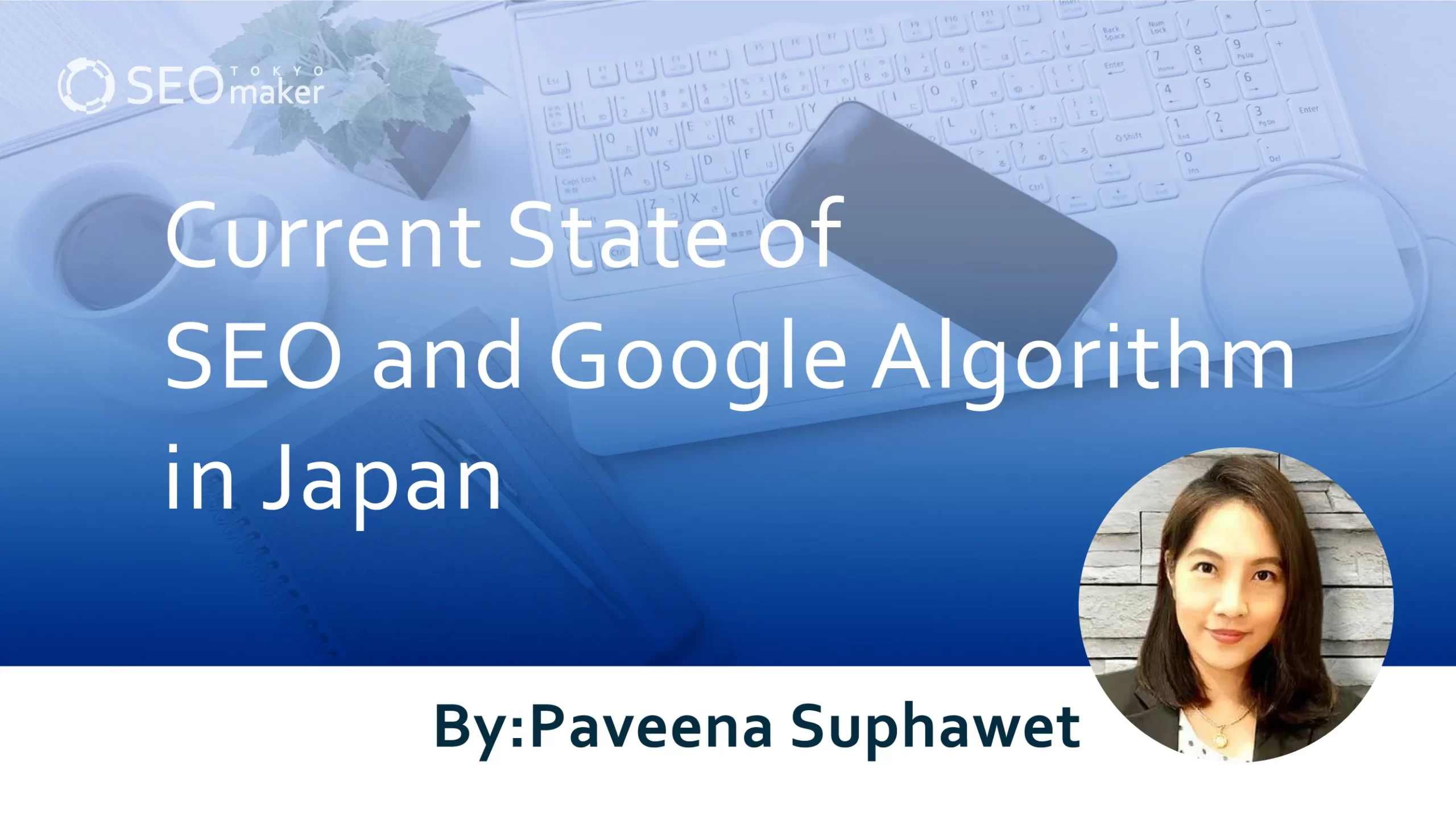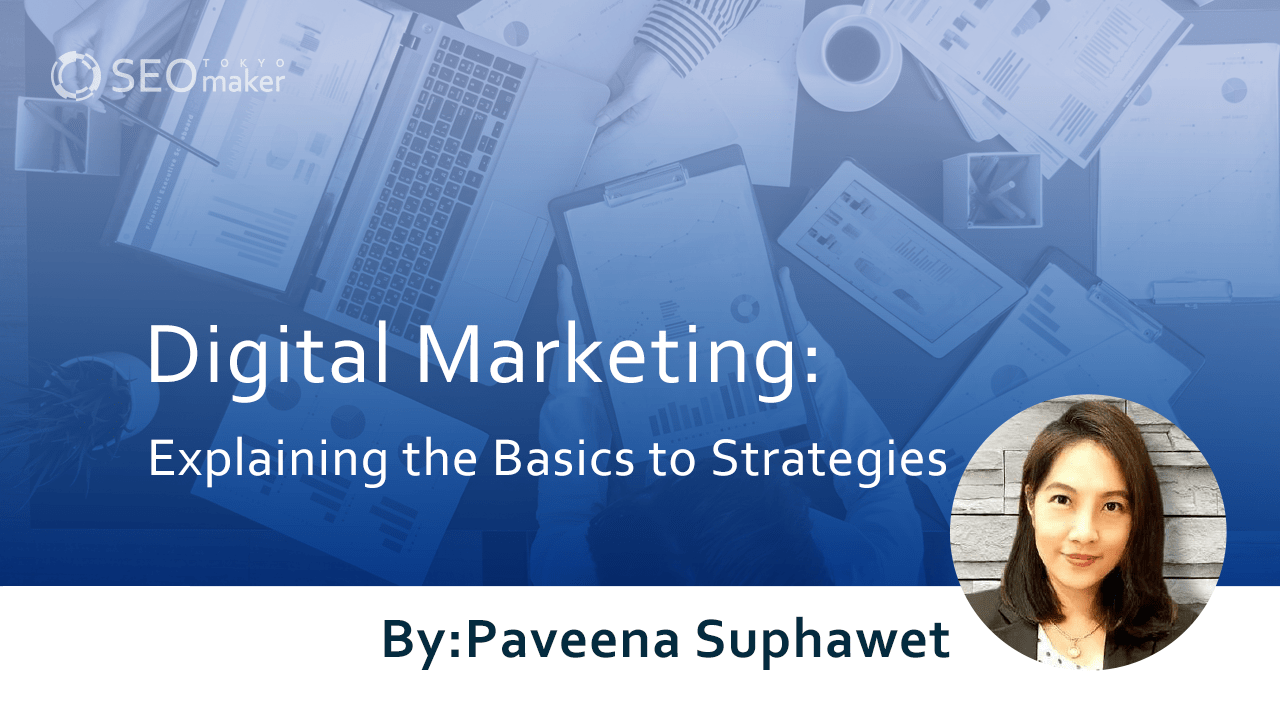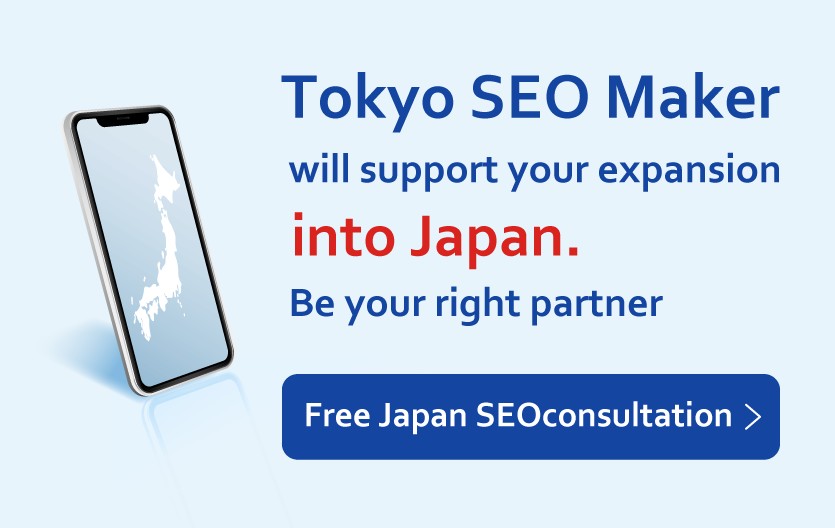What is Google Custom Search? : Explanation of How to Use It
contents
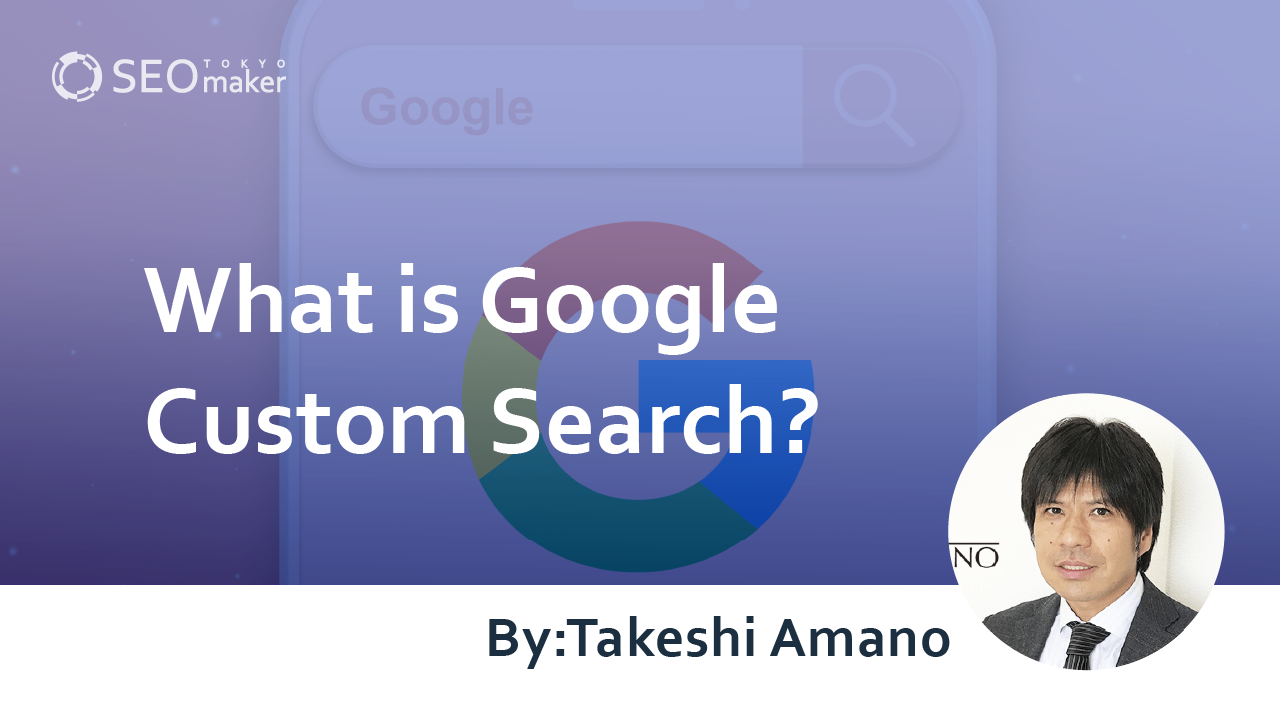
Google Custom Search is an embeddable search tool offered by Google for websites. Known for its high scalability and easy setup, it holds the top share as a site search tool. It also has great compatibility with various Google tools, making it highly convenient for site operators.
Today, I will explain about Google Custom Search. Implementing a site search on your company’s website can improve usability, which is expected to have a positive effect on SEO .
What is Google Custom Search?
Google Custom Search is a service that allows you to embed a search engine function within your site. By implementing a site search feature, visitors can search for information using any keyword, not only improving usability but also potentially increasing the overall engagement across the site.
Additionally, by checking past search histories, you can understand what keywords visitors are searching for. Identifying highly demanded keywords can be useful in revising article content and clarifying themes that should be covered in the future.
Essentially, a site search is a tool that helps visitors find the information they need from a vast amount of articles, thus performing better on sites with a large number of posts.
Reference: What is a programmable search engine?
Installing a Search Engine on Your Site
Typically, site operators use a CMS like WordPress or create their own site search forms.
For WordPress users, after selecting a theme, you can easily install it using the widget feature, and there are options for expanding the site search capabilities. To enhance functions easily in WordPress, you can install plugins. However, adding plugins can increase the risk of conflicts with existing programs and bugs.
On the other hand, using Google Custom Search qualifies as creating your own site search function. If you are already operating a site and posting articles, you can use it without special knowledge. It allows you to customize the site search function easily and without risk.
Differences from Google Web Search Engine
Google Custom Search can search articles within the site, but it can also be set to search all articles indexed by Google. However, be aware that it behaves differently from the regular Google search engine when searching the entire web.
-Your site’s articles are emphasized in the search results.
-Some Google search engine features are not reflected.
-If more than 10 sites are included in the results, they may be displayed as a subset.
Benefits of Installing Google Custom Search
Installing Google Custom Search offers several advantages.
- Can be integrated with Google tools.
- Rich in features.
- Capable of image search.
- Search results can be displayed in a new tab using “target=”_blank.
As a result, it enhances usability and offers SEO byproducts like extracting in-demand keywords, improving site engagement, and reducing the risk of visitors leaving.
Conversely, there are no significant disadvantages to using Google Custom Search, so if it fits the operational goals of your site, consider installing it soon.
Integrating with Google Tools
Operating a site always has a purpose, so you first need to set some goals. For example, in an e-commerce site, generating sales through product transactions is often a key conversion point.
Once goals are set, it’s essential to collect visitor data such as the number of visitors, how they arrive at the site, and their pathways to conversion pages, to improve the site. Typically, tools provided by Google, such as Google Analytics and Google Search Console, are used for this data collection.
The Google search engine, another tool from Google, can be used in conjunction with Google Analytics, enabling more advanced access analysis for users of Google’s tools.
Rich Features
Google Custom Search offers more than just search capabilities; you can customize settings to display various patterns of search results depending on your objectives, enhancing user convenience.
Some of the search feature patterns are as follows.
- Filtering capabilities
- Search result sorting features
- Autocomplete features
Capable of Image Search
When articles on the site contain image data, it can be reflected in the search results. To include images in search results, you need to embed keywords in the alt tags within the img tags. However, the search results will differ from those of Google’s general image search engine.
Displaying Search Results with ‘target=”_blank
Google Custom Search is set by default with ‘target=”_blank”‘, so visitors can view search results in a new window without navigating away from the current article they are reading.
Often, site visitors develop new questions while reading articles. In such cases, visitors typically go back to the browser and search for new keywords on Google, which inevitably leads to them leaving the site.
By installing a search box with ‘target=”_blank”‘ on the site, visitors can stay on the site without leaving, and their questions can be resolved while they remain on the site.
Points to Consider When Installing Google Custom Search
Google Custom Search is a highly convenient site search tool with many benefits. However, even with its convenience, compatibility varies depending on the purpose and the site where it is installed. Understand the features of Google Custom Search correctly and decide whether it should be installed on your site. There are two main points to consider when using it
- The search target is only indexed pages.
- The free version has usage limitations.
Search Target is Only Indexed Pages
In site searches, only articles that have already been indexed by Google will appear in the search results.
For example, a newly published site or a site with few articles may take time to demonstrate the performance of Google Custom Search. Before implementing Google Custom Search, you should first focus your efforts on assembling a good number of articles.
Also, pages that are marked as ‘noindex’ will not be included in Google Custom Search results, so be mindful of this.
Free Version Has Usage Limitations
Google Custom Search can be used for free, but continuing to use the free version comes with certain restrictions
- A Google logo appears on the search box (form).
- Ads from other companies are displayed in the search results.
Switching to the paid version of Google Site Search removes these restrictions, allowing you to hide ads in the search results and the logo on the search box.
Installing Google Custom Search on Your Site
Due to the minimal effort required for installation and it being a service offered by the Google brand, using Google Custom Search is a common choice for those wanting to implement a search function on their site. You can install Google Custom Search on your site by following these three steps.
-Review the terms of use.
-Create the search engine.
-Obtain the code and install it on your site.
Review the Terms of Use
First, check the terms of use for the Google search box to ensure that the design and operational objectives of your intended site match.
The search function can be implemented by embedding JavaScript code issued by Google into your site. However, modifying this code for customization is prohibited. If you need to customize the search function, it must be done through the control panel.
Creating a Search Engine
You can create a search engine on the homepage of Google Custom Search. Log in with your Google account and choose the sites you want to search and a name for your search engine.
Obtaining and Installing the Code
Once the search engine is set up, you can issue two pieces of source code. Copy these codes and paste them into the HTML of your site.
The source codes should be pasted as follows.
- The first source code is pasted where you want the search box to appear.
- The second source code is pasted where you want the search results to be displayed.
Troubleshooting When Results Don’t Display Google Custom Search
If the code issued by Google is not implemented correctly, the search results will not be displayed. Additionally, the search results might not appear due to the environment in which they are being loaded. The main reasons for not loading are as follows.
- The HTML declaration does not contain <!DOCTYPE html>.
- The page source contains CSS or JavaScript that interferes with the Google Custom Search code.
- Browser-specific issues.
- Network errors.
Customizing Google Custom Search
Google Custom Search can be freely customized to fit the objectives of your operational site. You can change the following elements in the settings of Google Custom Search.
- Change the design of the search results.
- Set up the search function.
- Integrate with Google Analytics.
Changing the Design
After entering a keyword in the search box, the search results are displayed. You can change the design of this search results page. The design of the search results is set in the control panel. Changing the design will alter the CSS class tags used in the source code.
The design will involve choosing one of the following options.
- Overlay
- Two-page
- Full width
- Two-column
- Compact
- Results only
- Hosted by Google
Setting Up Search Features
You can customize the rules for the search results that appear after a keyword is entered. These settings can be changed at any time via the control panel.
Filtering Feature
The filtering feature is useful for users who want to search within specific themes or categories. By setting labels for your site in the control panel, you can narrow down the search scope.
Search Results Sorting Feature
With the search results sorting feature, you can specify the order of search results based on the publication date or relevance of the pages. This feature can be enabled in the control panel menu by turning on ‘Enable sorting of search results.’
Autocomplete Feature
Autocomplete is a system that displays suggested queries as a keyword is typed. Similar to the Google search engine, as users type into the search box, Google’s proprietary analysis picks up words the user may be trying to find. To enable the autocomplete feature, turn on ‘Enable autocomplete’ from the control panel menu.
Integrating with Google Analytics
By linking Google Custom Search with Google Analytics, you can view the search history obtained from Custom Search within Analytics. If you already have an Analytics account, you can enable this feature in the control panel by turning on ‘Enable Site Search within Google Analytics.’
Once the integration setup is complete, you can obtain the search history of Google Custom Search in two ways.
-Check the statistics data of Google Custom Search.
-Check the reports in Google Analytics.
However, because the measurement algorithms differ, the data from both sources may not always match. If there is a discrepancy, use the data from the former.
Summary
Google Custom Search is designed with usability in mind and is a search tool that can enhance SEO effects. It is easy to implement and highly extensible. You can change settings simply by manipulating the control panel. It also works well with other Google tools, enhancing keyword extraction and data analysis. Consider whether to incorporate this service and how to customize it according to the goals set for your planned site.
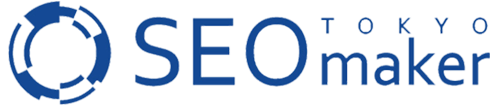






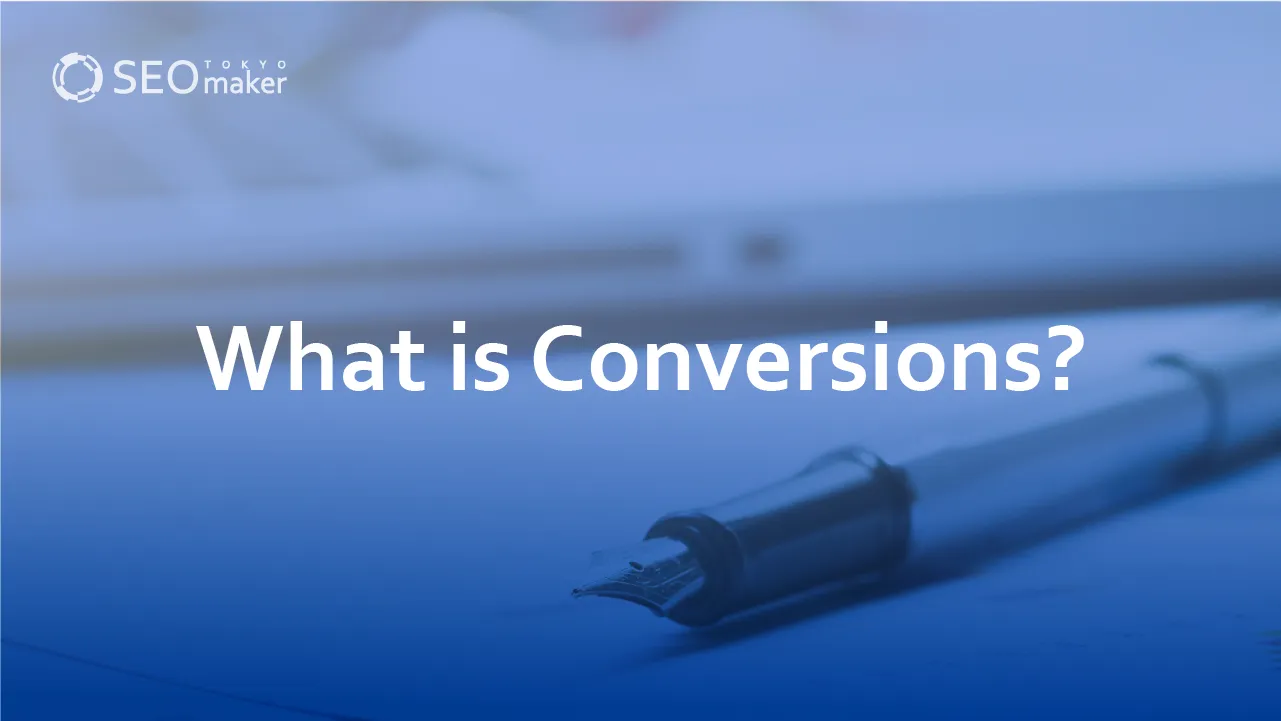
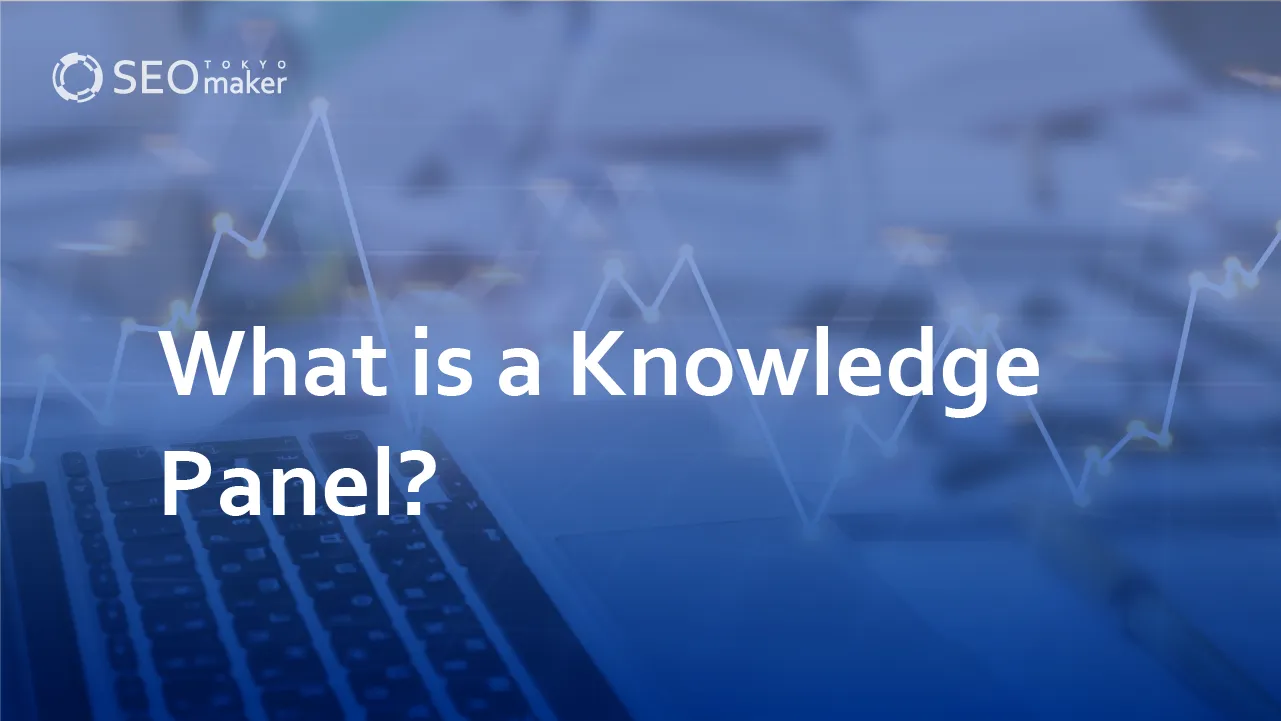
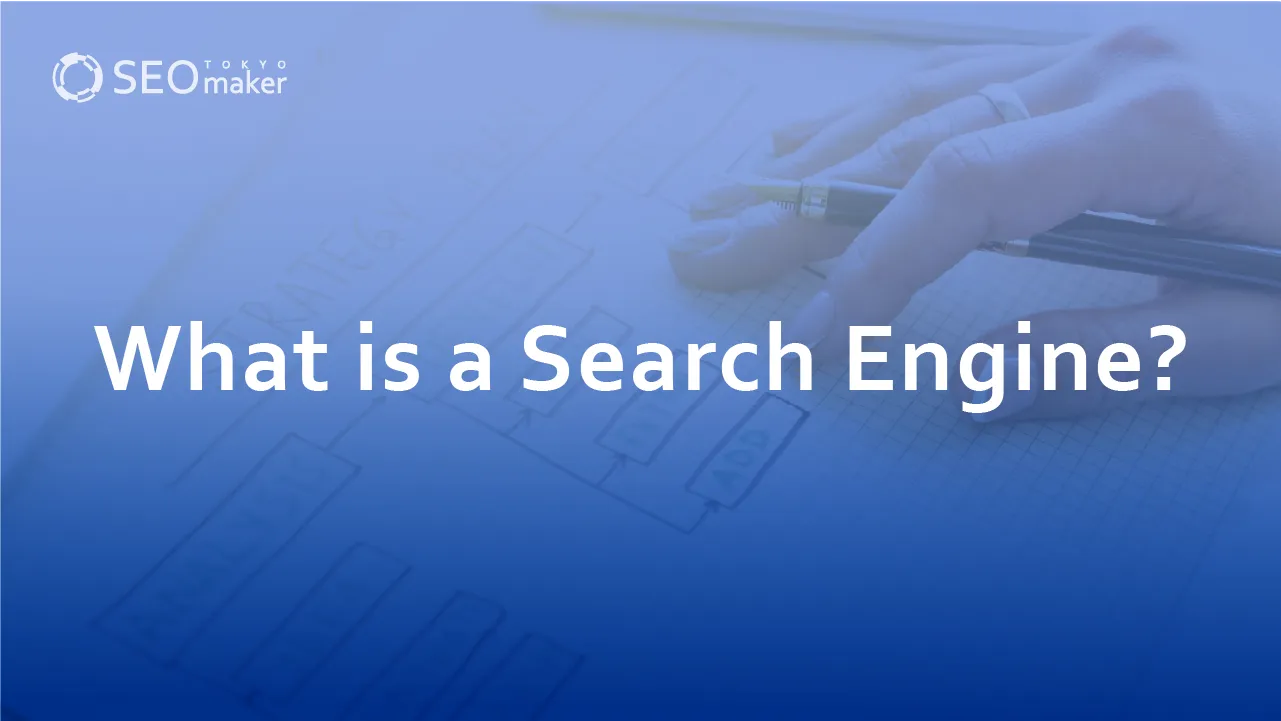
![What is a Description? Explaining the Meaning, Writing Style, and Changing Word Count – [2023 Edition]](https://www.switchitmaker2.com/en/wp-content/uploads/2024/09/what-is-description.webp)