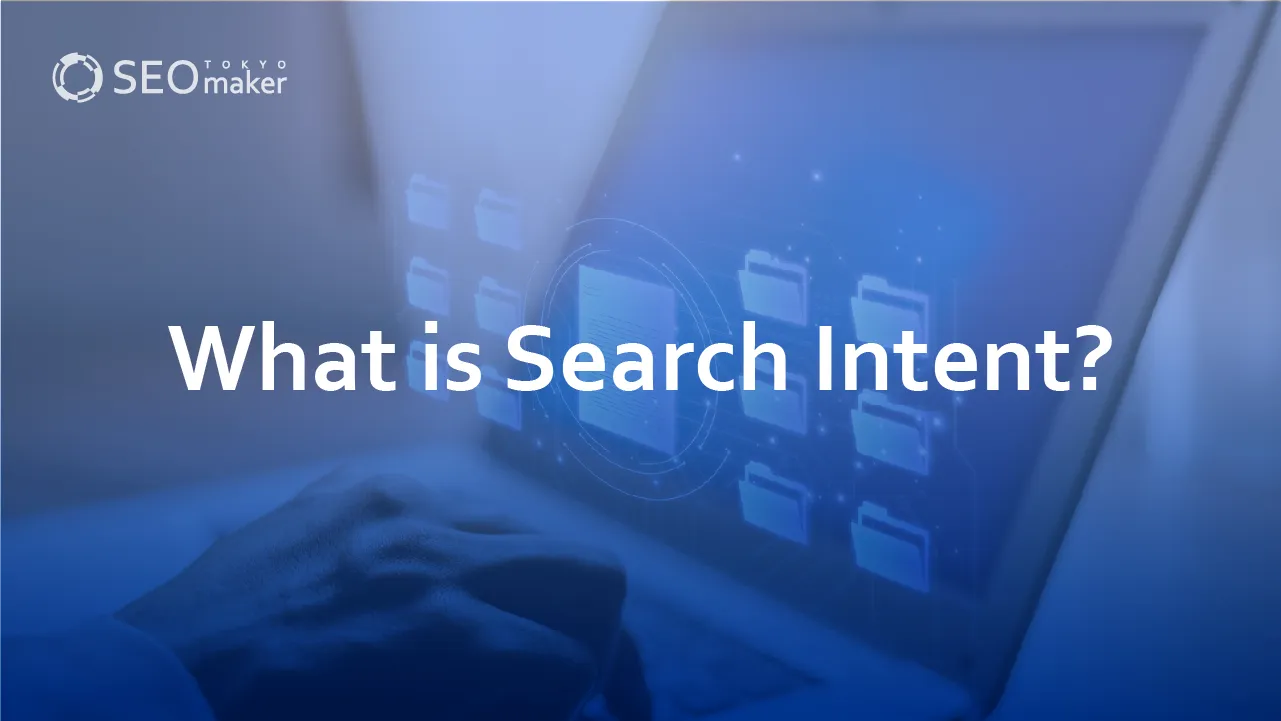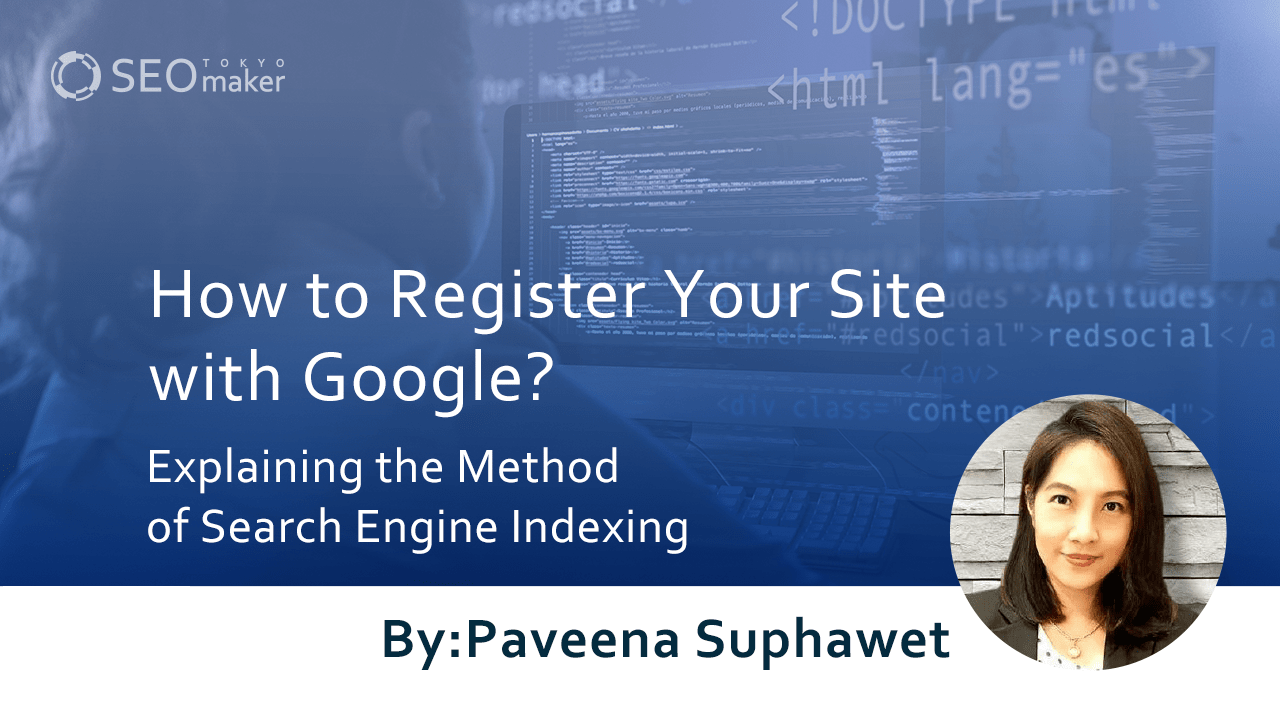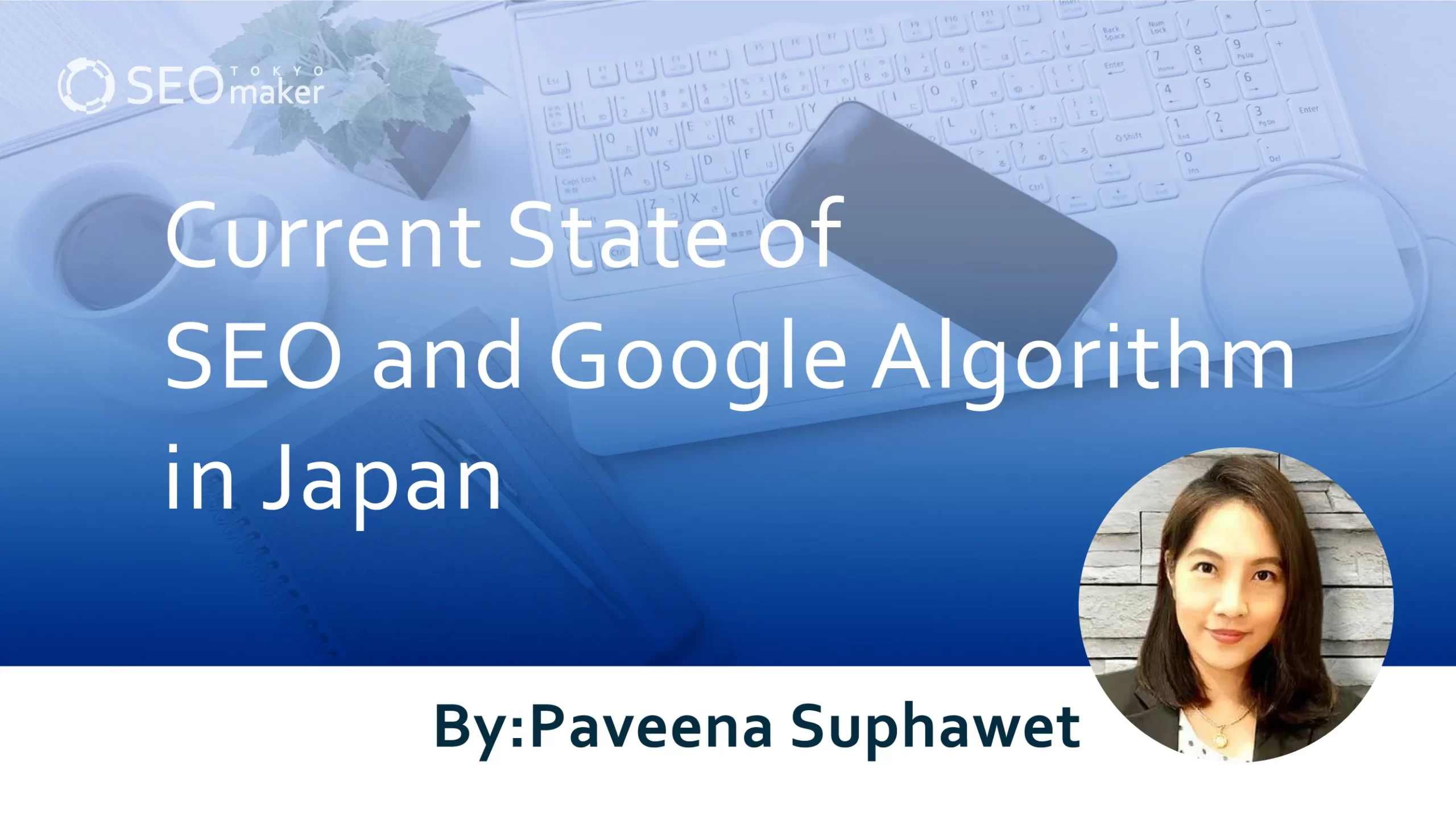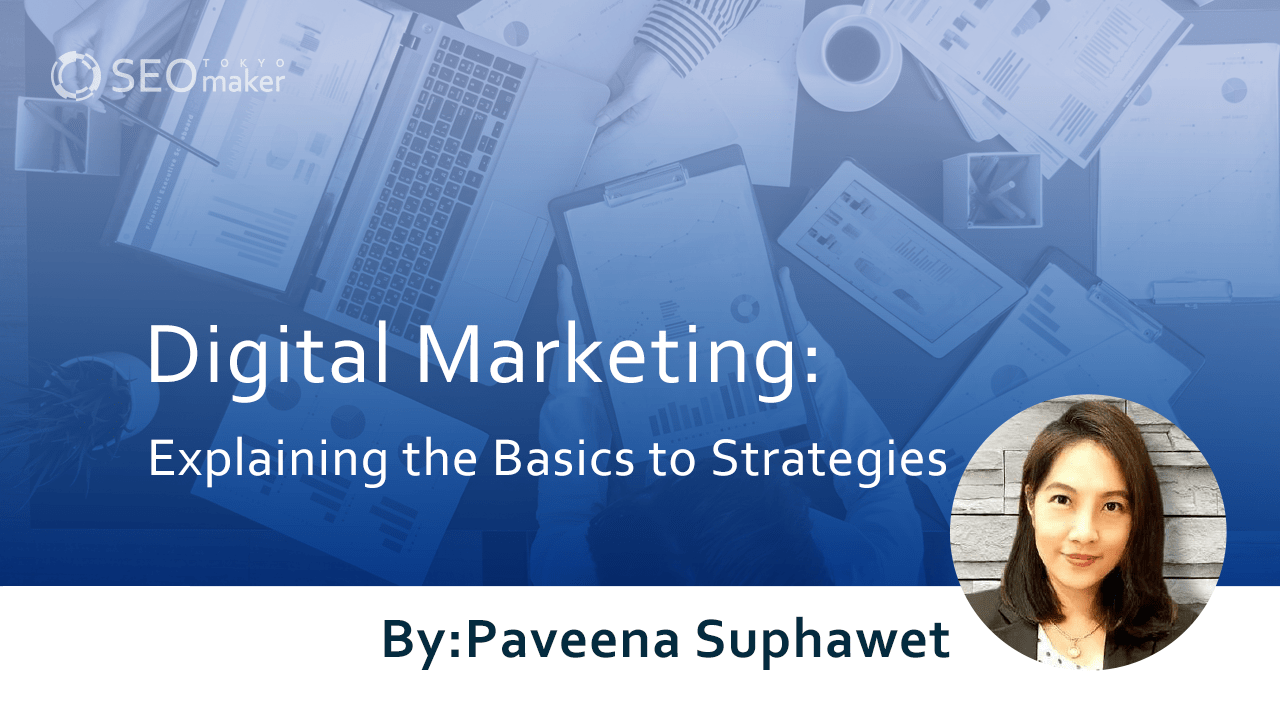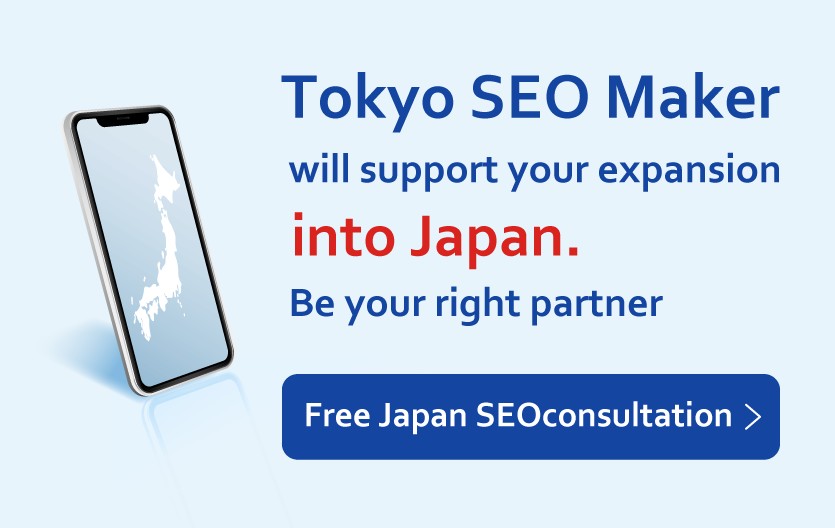How to Set Up All in One SEO : Its Pros and Cons
contents
- 1 What is All in One SEO?
- 2 Features of All in One SEO
- 3 Benefits of Installing All in One SEO
- 4 Drawbacks of Implementing All in One SEO
- 5 How to Set Up All in One SEO
- 6 Summary
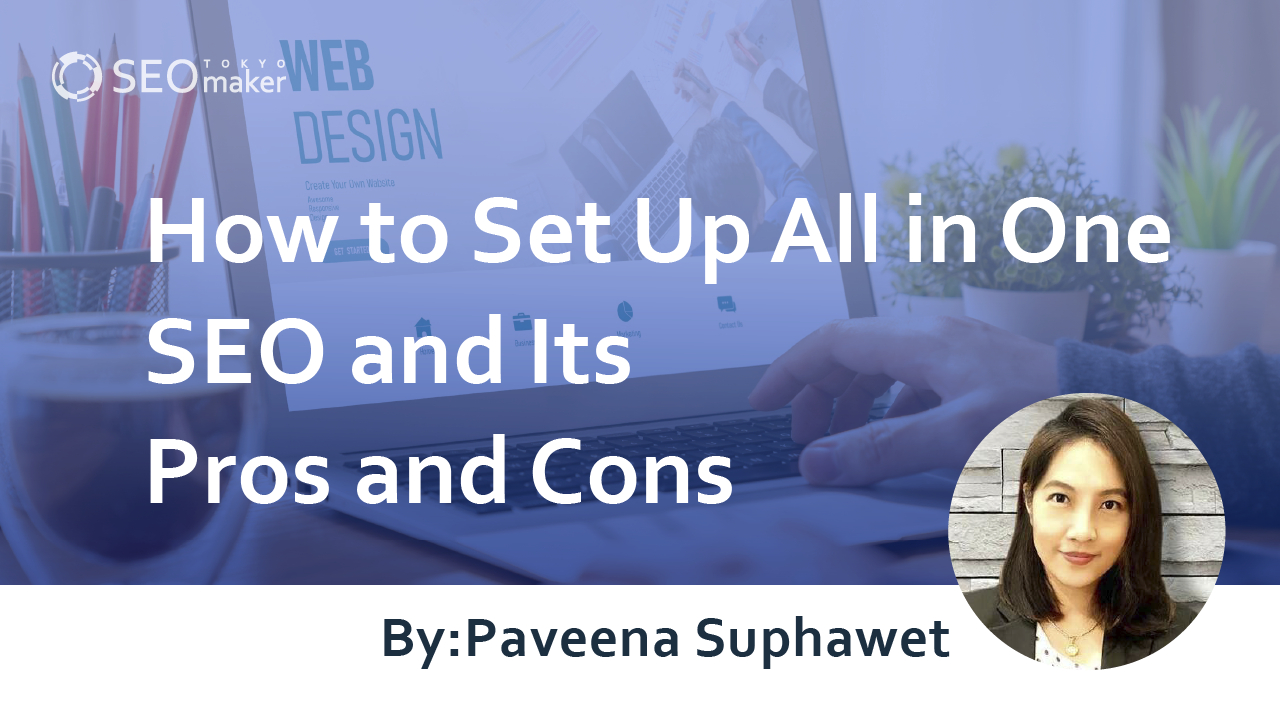
By installing ‘All in One SEO,’ you can efficiently implement SEO strategies for your WordPress site.
However, many people may be uncertain about the effectiveness of All in One SEO or may wish to learn more about how to implement it.
This article will cover the features, advantages, and disadvantages of All in One SEO, along with a detailed explanation of six specific settings.
What is All in One SEO?
All in One SEO is a plugin designed to enhance SEO for WordPress websites. SEO involves optimizing a website for search engines, and with All in One SEO, you can easily implement these optimizations.
Since its development in 2007, it has become a popular plugin globally, with over two million installations. It’s free to use and offers a variety of features, making it particularly popular among users without SEO expertise, and highly recommended for beginners just starting with their websites.
Features of All in One SEO
All in One SEO covers essential SEO practices, allowing anyone to set it up easily. You can configure the following specific settings.
- Integration with Google Search Console
- Integration with Google Analytics
- Title and meta tag settings
- Sitemap settings
- Social network settings
All in One SEO offers both a free and a paid version, differing in features and support. However, the free version is sufficient for comprehensive SEO, which means spending money may not be necessary.
Benefits of Installing All in One SEO
SEO might seem complex, but installing All in One SEO does not require specialized knowledge. It also helps reduce the time spent on settings, leading to more efficient work processes.
In this section, I will explain in detail the benefits of implementing All in One SEO.
SEO Without Expertise Using All in One SEO
One of the greatest advantages of All in One SEO is that it allows users with no SEO knowledge to easily implement SEO strategies. Typically, SEO requires specialized knowledge and learning specific settings. Those new to managing a website would need to start from scratch.
With All in One SEO, all you need to do is install and activate the plugin. There’s no need to study SEO or figure out settings while you implement; just follow the guided process, and you’re set.
It is recommended for WordPress site operators universally because it is easier to configure than other plugins.
Saving Time on SEO Efforts
All in One SEO offers an intuitive interface that significantly reduces the time spent on SEO compared to typical websites.
For instance, setting up meta description tags on a website without the plugin would require editing HTML directly. This might be straightforward for those accustomed to coding, but for those without programming knowledge, it can be time-consuming.
Moreover, settings must be adjusted every time content is published, consuming daily work hours. On the other hand, with All in One SEO, simple entries and checking off items are all that’s needed. It eliminates coding and reduces the time spent on SEO.
Drawbacks of Implementing All in One SEO
All in One SEO is feature-rich, which can sometimes slow down page loading times or cause issues with certain themes. It’s crucial to assess your current SEO setup and install All in One SEO only if it’s deemed necessary.
Here, I’ll explain the drawbacks of implementing All in One SEO in detail.
Themes Where All in One SEO May Be Unnecessary
Depending on the WordPress theme, some already incorporate SEO measures, making All in One SEO unnecessary.
If a theme’s SEO measures overlap with those of the plugin, it can lead to configuration issues and negatively impact SEO, so be cautious. If your theme already includes SEO enhancements, it’s safer to avoid installing All in One SEO.
The following themes are already optimized for SEO.
- Cocoon
- Xeory
- SANGO
- JIN
- ACTION (AFFINGER 6)
If there are specific settings lacking in your SEO approach, it is advisable to focus on necessary plugins rather than using All in One SEO.
Slower Loading Speeds
Due to its many features designed to optimize SEO, All in One SEO can significantly slow down page loading times. While the richness of its features is a benefit, it’s important to be aware that it can also make your website heavier.
This effect is especially notable if multiple plugins are installed, as they can cumulatively impact loading speeds. It’s advisable to limit yourself to only the essential plugins to ensure your website operates smoothly.
Related Article: How to Speed Up Page Loading
How to Set Up All in One SEO
Setting up All in One SEO involves the following six steps.
POINT
- Installation
- Setting up Google Analytics
- Configuring Google Search Console
- Adjusting Search Appearance
- Setting Social Networks
- Configuring the Sitemap
Here, I will explain how to configure each item in detail.
Installation
First, install All in One SEO from the WordPress admin panel. Go to ‘Plugins’, select ‘Add New’, and display the ‘Add Plugins’ screen.
Search for All in One SEO in the search bar at the top right, click ‘Install Now’, and once the installation is complete, an ‘Activate’ button will appear. Click it to activate the plugin, and you’re set.
Setting up Google Analytics
After installation, you should link All in One SEO with Google Analytics. If you haven’t set up Google Analytics yet, you’ll need to create a Google Analytics account first.
You can configure All in One SEO from the “All in One SEO” section added to the WordPress admin dashboard.
Google Analytics Setup
After installation, connect All in One SEO with Google Analytics. If you haven’t set up Google Analytics yet, you’ll need to create a Google Analytics account first.
To integrate with All in One SEO, go to the ‘All in One SEO’ section in the WordPress admin panel and select ‘General Settings’. Then choose ‘Webmaster Tools’ and select Google Analytics. Enter your Google Analytics tracking code here. Click ‘Save Changes’, and if the tracking shows data in Google Analytics, the setup is complete.
Related Article: What is Google Analytics? Complete Guide from Setup to Terminology
Setting Up Google Search Console
To set up Google Search Console, you need to access its management screen.
Choose ‘Add Property’ from the management screen and enter your website’s URL. There are two types of entries you can make: ‘Domain’ and ‘URL Prefix’. Select ‘Domain’ to register the entire website or ‘URL Prefix’ to register individual URLs.
Once the management screen is displayed, the setup is complete.
Setting Search Appearance
Search appearance involves crucial SEO settings like titles and descriptions. It is essential to carefully set each item without mistakes or omissions.
Here are the components you can set under search appearance.
POINT
- General Settings
- Content Types
- Taxonomies
- Media
- Archives
Each will be explained in detail below.
General Settings
In general settings, you can set your website’s title and meta descriptions.
To do this, go to the ‘All in One SEO’ section in the WordPress admin panel, select ‘Search Appearance’, then ‘General Settings’. You will find fields for ‘Site Title’ and ‘Meta Description’—fill these in accordingly.
The effective length for a site title is generally around 30 characters, and for a meta description, about 100 to 120 characters. This is because any longer, and the text may not fully display in search results, making it invisible to users.
Therefore, it is recommended to include appropriate keywords and set these using clear and understandable language.
Content Types
In Content Types, you can configure settings for posts and static pages on your website. Generally, the default settings are adequate, but changes are necessary if you want to specify pages for indexing.
By default, pages are set to be indexed. If you want to exclude them from the index, select ‘No’ for ‘Show in Search Results’. This will set the specified pages to ‘noindex’, making them unrecognizable to crawlers.
Taxonomies
Taxonomies allow you to set categories and tags for your website. Categories classify articles by genre, while tags classify them by keywords.
Categories and tags help clarify the structure of your website, which is crucial for SEO.
When setting up in All in One SEO, typically selecting ‘Yes’ for ‘Show in Search Results’ will suffice. Like Content Types, Taxonomies also allow you to manage indexing settings for each page.
Media
In Media, you can configure redirect settings for attachments. Typically, WordPress automatically creates a page for each attachment. However, if these attachment pages are indexed by crawlers, they can be deemed superfluous and negatively impact SEO.
Therefore, in All in One SEO’s Media settings, choose ‘Redirect Attachment URLs’ to prevent crawlers from recognizing attachment pages, thereby enhancing your SEO.
Archives
In Archives, you can configure the indexing settings for archive pages on your website. Archive pages, such as monthly archives or author archives, display a list of posts based on set criteria.
Like attachment pages, if archive pages are indexed by crawlers, they can negatively affect SEO. Thus, in All in One SEO’s Archive settings, it’s generally best to select ‘No’ for ‘Show in Search Results’ to prevent indexing.
Social Network Settings
In the social network settings, you can configure integration with social media platforms and set thumbnail images. Integrating with social networks is essential for increasing website traffic.
The items you can set in the social network settings include
- Social Profiles
I will explain each of these in detail.
Social Profiles
In Social Profiles, you can link your website with various social networks. To configure this, go to the ‘All in One SEO’ section in the WordPress admin panel, then navigate to ‘Social Networks’ → ‘Social Profiles’.
Here, you will find fields to enter the URLs for each social network profile.
Ensure you enter the correct URL that links to your profile page on each social network. Once you’ve entered the URLs, click ‘Save Changes’ to complete the setup.
In the Facebook tab, you can set the thumbnail image and other display settings for posts.
Recommended settings are as follows.
General Facebook Settings
-
- ‘Enable Open Graph Markup’ → ‘Enabled’
- ‘Default Post Image Source’ → ‘Featured Image’
- ‘Default Post Object Type’ → ‘Article’ for all
- ‘Show Facebook Author’ → ‘Yes’
- ‘Site Name’ → Choose a preferred format
Homepage Settings
-
- ‘Title’ → ‘Site Title’
- ‘Description’ → ‘Enter site description’
- ‘Object Type’ → ‘Article’
‘Open Graph Markup’ is the setting to enable or disable Facebook settings. The rest are general settings, and following the recommended settings should suffice.
In the Twitter tab, you can set the card design and display options for posts.
Recommended settings are as follows.
Twitter Card Settings
-
- ‘Enable Twitter Cards’ → ‘Enabled’
- ‘Default Card Type’ → ‘Summary with Large Image’
- ‘Default Post Image Source’ → ‘Featured Image’
- ‘Show Twitter Poster’ → ‘Yes’
- ‘Additional Data’ → ‘Disabled’
Homepage Settings
- ‘Card Type’ → ‘Summary with Large Image’
- ‘Title’ → ‘Site Title’
- ‘Description’ → ‘Enter site description’
These settings are similar to those for Facebook, and following the recommended configurations should pose no issues.
Sitemap Settings
In All in One SEO, setting up a sitemap ensures that a sitemap is automatically created every time pages on the website are updated. Setting up a sitemap improves the efficiency of crawler indexing, so it’s important to configure it.
To set up, go to the ‘All in One SEO’ section in the WordPress admin panel, and select ‘Sitemap’ → ‘General Sitemap’.
While a list of checkboxes will appear, not all are necessary. Ensure to check only the following.
- ‘Post Types’ → ‘Posts’ and ‘Pages’
- ‘Taxonomies’ → ‘Categories’
Also, enable ‘Advanced Settings’, and for ‘Exclude Images’, select ‘No’ to complete the setup.
Summary
All in One SEO is a plugin that provides essential SEO functionalities for WordPress. Simple initial settings can produce effective results, making it suitable for beginners with no SEO knowledge or those who want to perform SEO quickly. However, be mindful of potential issues with your website or loading speeds caused by conflicts with the installed theme or other plugins. With its multifunctional settings, All in One SEO can comprehensively handle your SEO needs, so it is highly recommended if you are looking to strengthen your WordPress SEO.
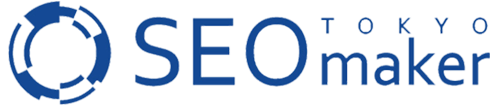





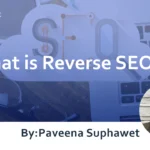
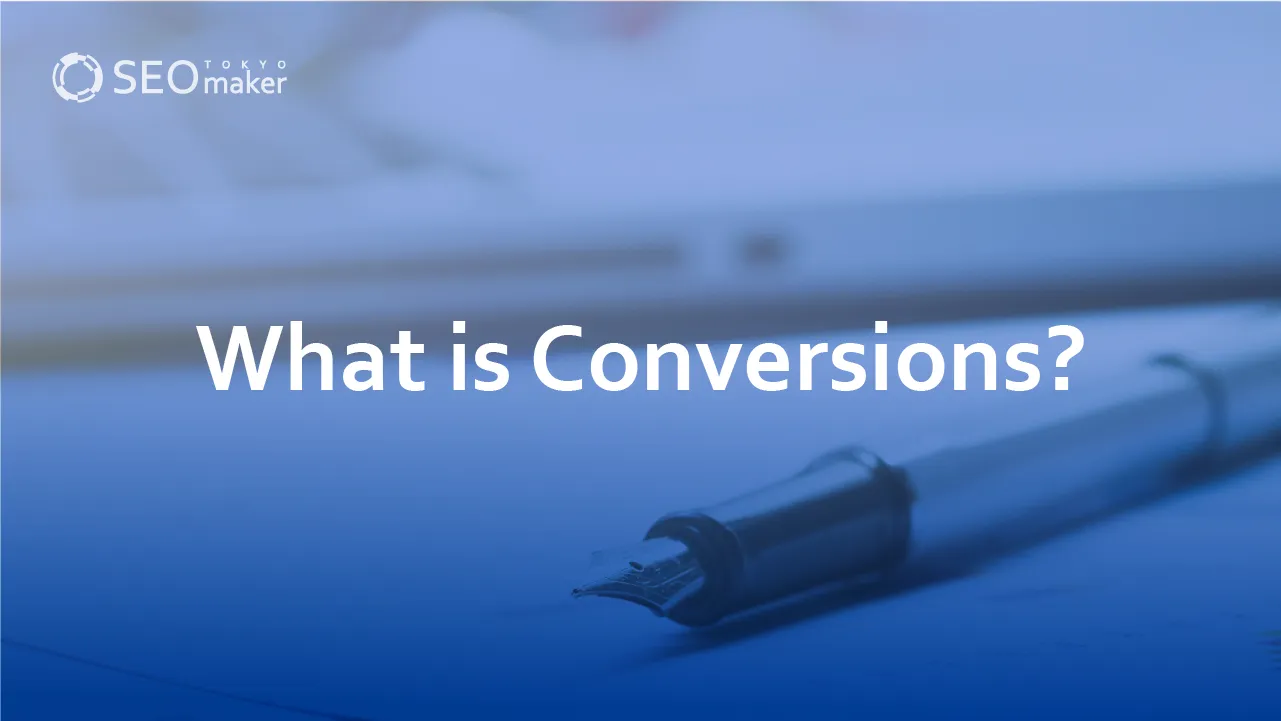
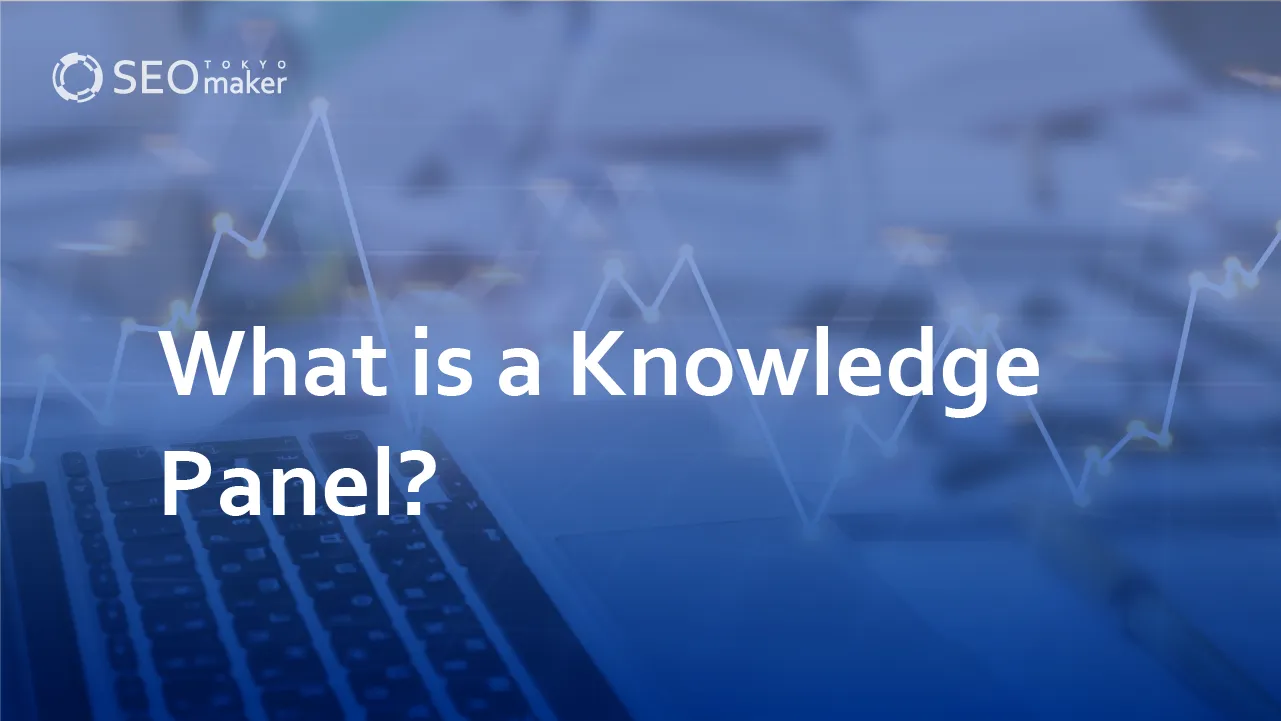
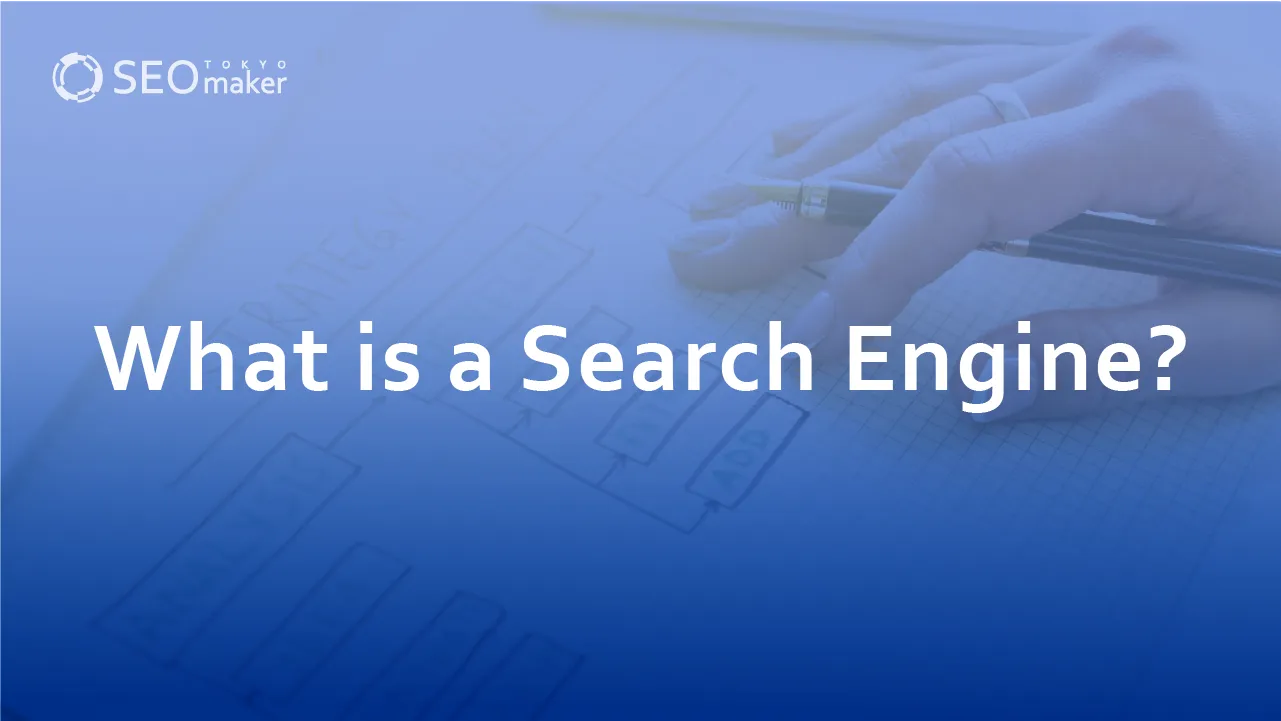
![What is a Description? Explaining the Meaning, Writing Style, and Changing Word Count – [2023 Edition]](https://www.switchitmaker2.com/en/wp-content/uploads/2024/09/what-is-description.webp)